Troubleshooting
Check the Health of the Integration
If the integration is not functioning as expected, you can check the health and get detailed performance information through the following steps:
- Go to Integrations > Azure DevOps Boards > Configuration, and for the desired pentest, select the gear icon
 .
. - For the Create Work Items for Findings sync, click Edit.
- In the workflow window, select Jobs from the tab bar.
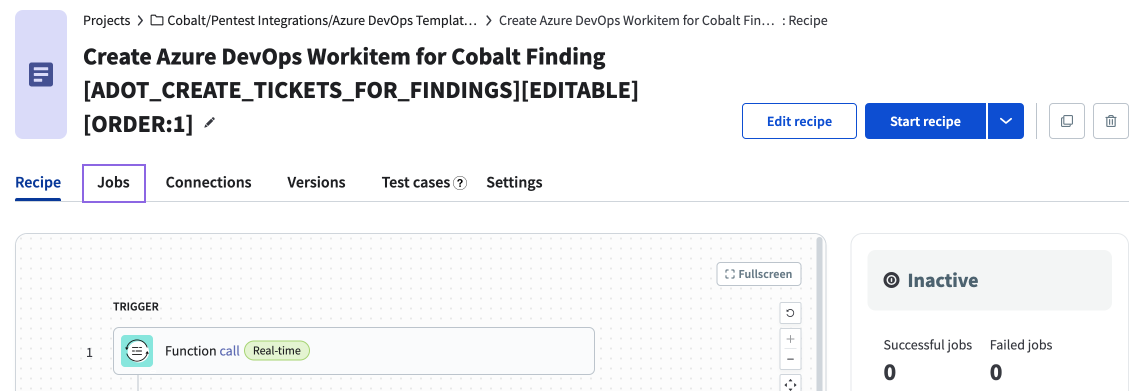
Configuration Forms Do Not Appear
The forms do not appear when attempting to set up a connection or configure Azure DevOps for a pentest.
Possible reason:
- Blocked cookies: If your browser is set to block all third-party cookies, you must allow cookies for
cobalt.ioby following these instructions.
Work Items Are Not Being Created
Azure DevOps integration is enabled for the pentest but work items are not being created when findings are moved to Pending Fix.
Possible reasons:
- Personal Access Token (PAT) expired: Your Azure DevOps PAT may need to be refreshed.
- Azure DevOps permissions: Ensure the account used to authenticate to your Azure DevOps environment has the necessary permissions to create the selected work item type within the Project specified for the pentest.
- Cobalt user access: Check that the Azure DevOps connection owner (Cobalt user who initially set up the Azure DevOps integration) has access to the pentest. If the connection owner is not a Team Member for the pentest, the integration will not have permission to view pentest details.
- Work item required fields: Check that all required fields have a value.
- Work item workflow rules: Verify that work item workflow rules do not disable fields that are passed by the integration.
You can also check if there is an error with an integration from the integration configuration screen.
If you experience an error not covered by the solutions above, please reach out to your CSM or the Integrations team at integrations@cobalt.io.
Revert a Change
The integration stopped working after making a change in the configuration.
If you modified a configuration and the integration is not working, you can revert to a previous version by:
- Going to Integrations > Azure DevOps Boards > Configuration, and for the desired pentest, selecting the gear icon
 .
. - For the Create Work Items for Findings sync, click Edit.
- In the workflow window, select Versions from the tab bar.
- Select a version of the recipe prior to the change you suspect caused the problem.
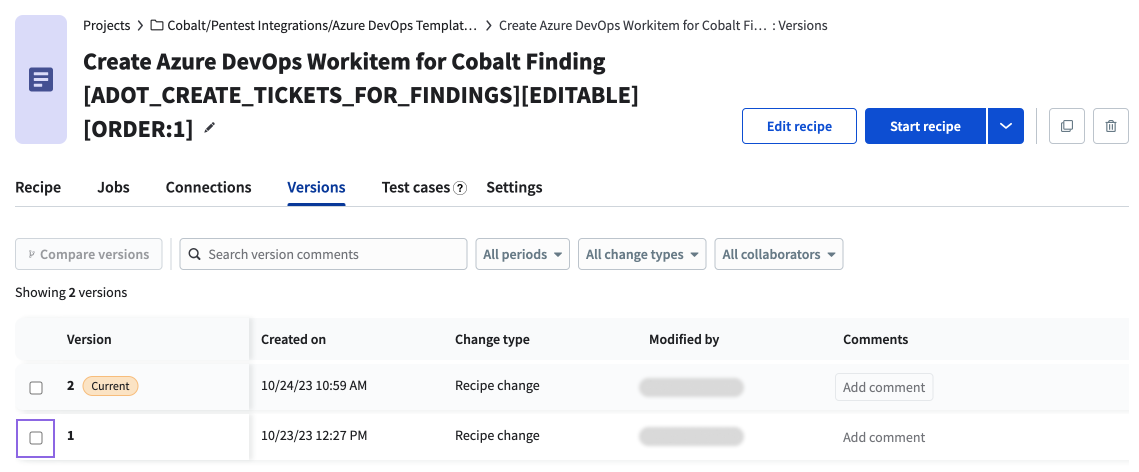
- Click Restore this version to revert to the selected version.
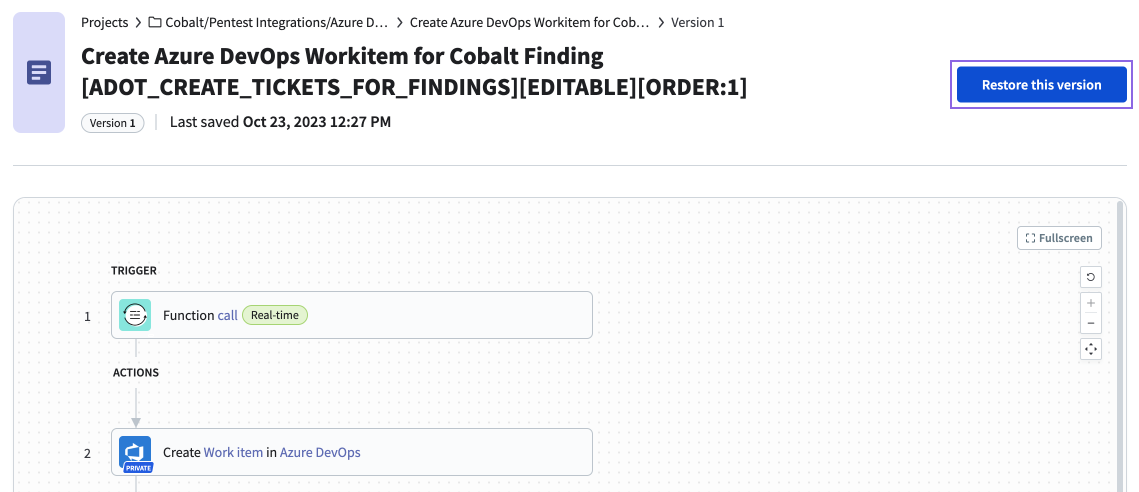
- Restart the recipe.