Customize Your Pentest Report
You may be able to create a customized pentest report.
If allowed by your PtaaS tier, you can customize reports for Comprehensive and In-House pentests.
Pentest reports are available when the pentest is in Remediation or Closed state.
To customize a report:
- In the Cobalt app, select Pentests, and then select Remediation or Closed in the State list.
- Select a pentest, and select the Report tab. You’ll see report sections,
along with the Report list that allows you to select from the pentest report
types.
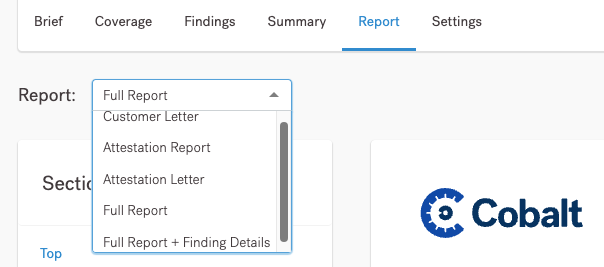
- You can now customize the selected report type. Select Customize, and scroll to a report section.
- If you want to leave out a report section, select the eye icon next to the section title.
- You can’t hide the Executive Summary.
- For an Attestation Letter, section titles don’t appear. You can only hide an overall findings summary table.
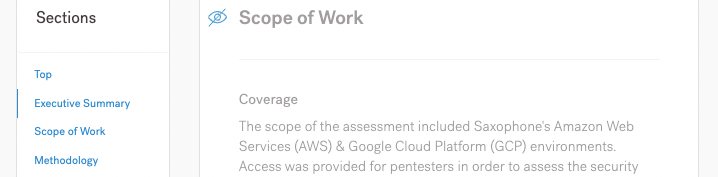
- When you’ve finished customizing your report, scroll to the top of the page, and select Apply.
- Now you can select Download to download your pentest report, as a PDF file, with the changes you configured.
Note
Unless you’ve customized a report, you won’t see a Customized Report option in the list of report types. If you repeat the process, you’ll overwrite any existing Customized Report.
Last modified June 17, 2025