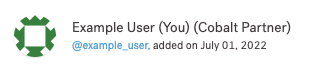Co-branded Pentest Reports
Cobalt partners can add their logo to pentest reports.
If your organization manages pentests for third parties, you can add your company logo to all pentest reports. In co-branded reports, your company logo appears next to the Cobalt logo.
As an Organization Owner of a partner company, you can enable co-branded reports for your client organizations.
Enable Co-branded Reports
To get started, request to turn on the co-branding functionality for you.
To enable co-branded reports for a client organization:
- Select the organization in the upper-left corner.
- Navigate to the Settings page.
- Under Report Branding, upload your company logo following the instructions in the UI.
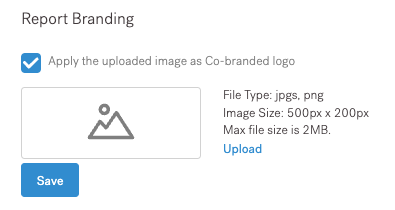
- Select Apply the uploaded image as co-branded logo, and then select Save.
- You can change the logo at a later time.
- To verify that co-branding is enabled:
- Go to the Pentests page, and select a pentest in the Remediation or Closed state.
- On the Report tab, download a report, and verify that it has your company logo.
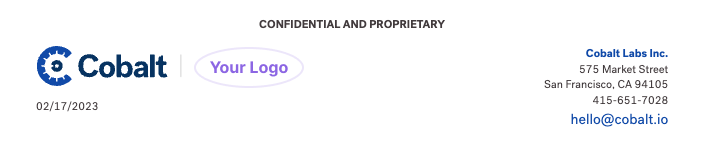
Disable Co-branded Reports
To disable co-branded reports for a client organization:
- Select the organization in the upper-left corner.
- Navigate to the Settings page.
- Clear the Apply the uploaded image as co-branded logo checkbox, and select Save.
Pentest reports for this organization will no longer have your company logo on them.
Last modified June 17, 2025