Modify Jira Issue Summary to contain Pentest Title
This guide is designed to help Integration Builder users customize the summary field of Jira issues created by their recipes to contain the title of the relevant pentest. Please follow the Create Jira tickets for Findings guide before proceeding with this guide.
Navigate to the [Cobalt > Jira Cloud] Push pentest finding to Jira recipe that you set up while following the previous guide.
Open the edit view for the recipe by clicking the Edit button.
Hover your cursor above the Monitor block that encapsulates the Create issue in Jira action. An Add step button will appear. Click on it.
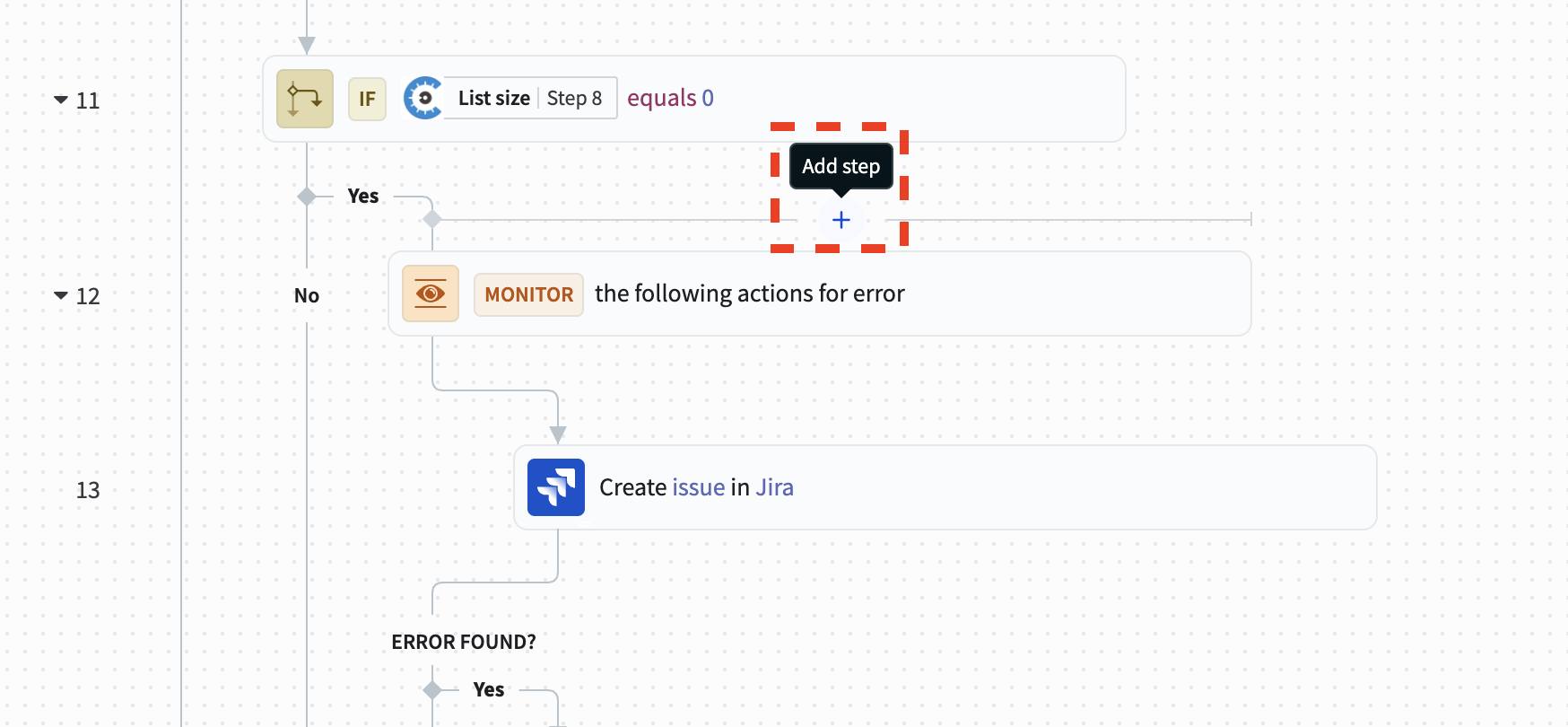
- Choose the Handle errors option.
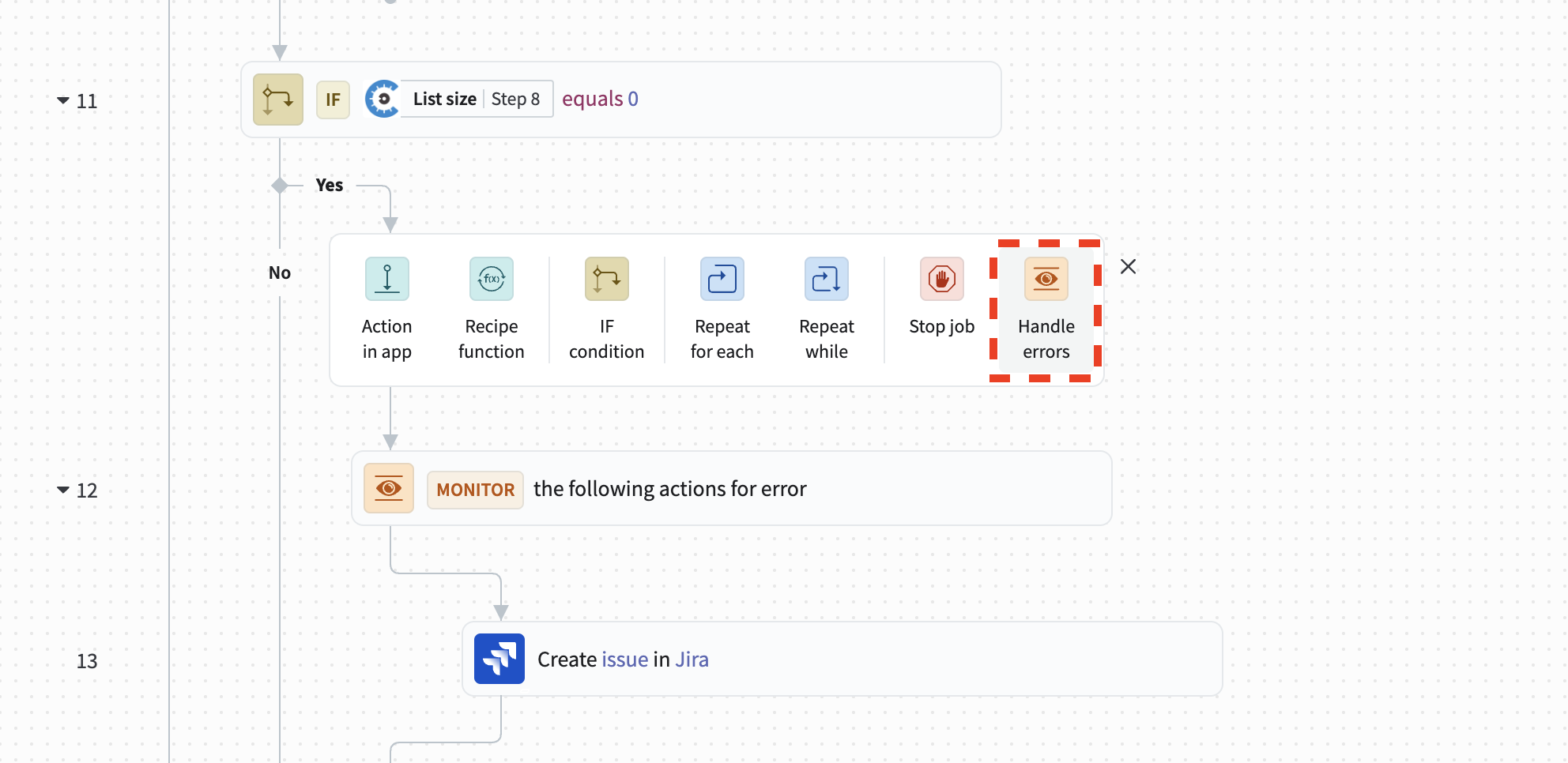
- Click on the empty action slot nested within the Monitor block. A configuration pane will open on the right. Click on the Cobalt Connector.
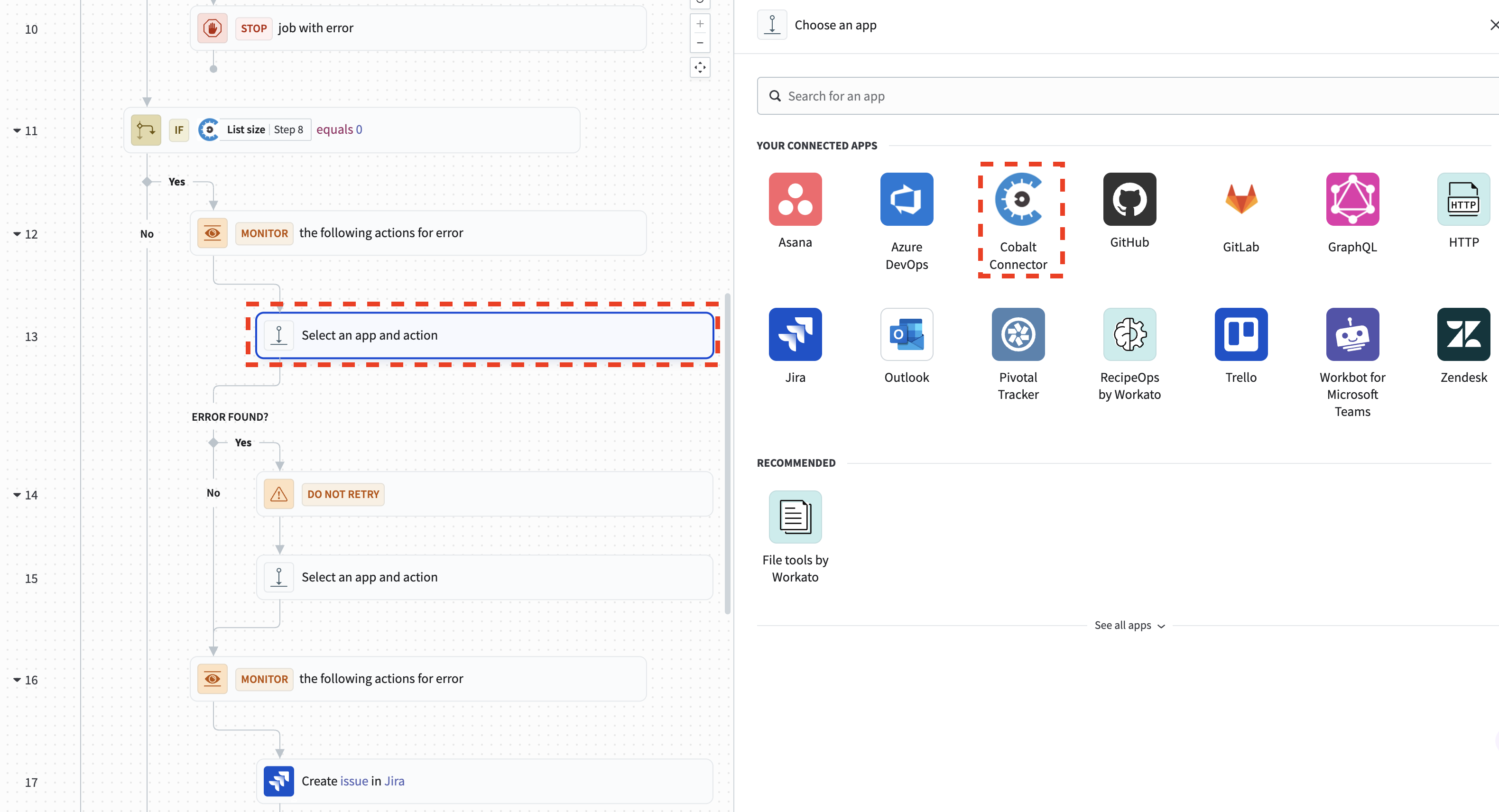
- Choose the Get pentest action.
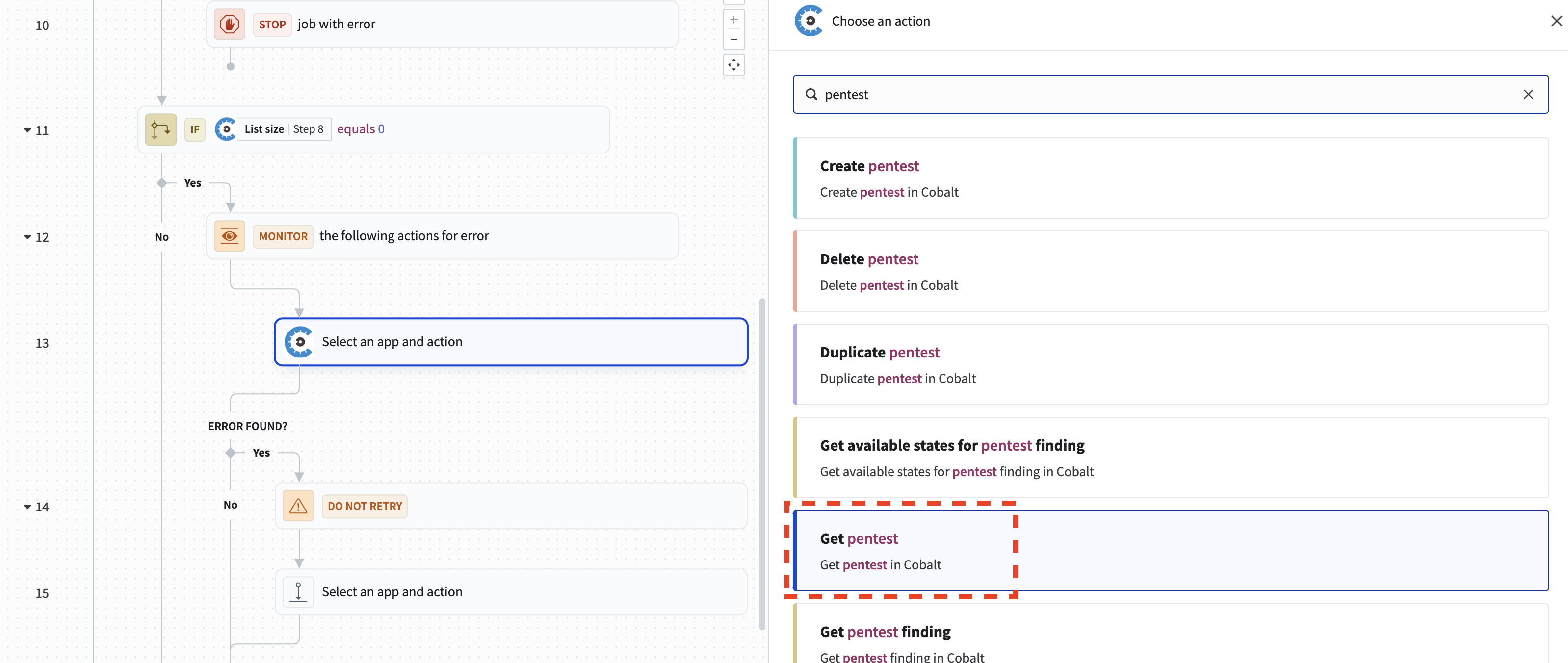
- You now need to map the ID of the pentest associated to the finding into the Pentest ID input field. Once you click into the Pentest ID input field, the Recipe data drawer will open. Within the Recipe data drawer, look for the Pentest finding state updated trigger and expand it to see all of its outputs. Find the Pentest ID output and click on it to map it to the Pentest ID input field.
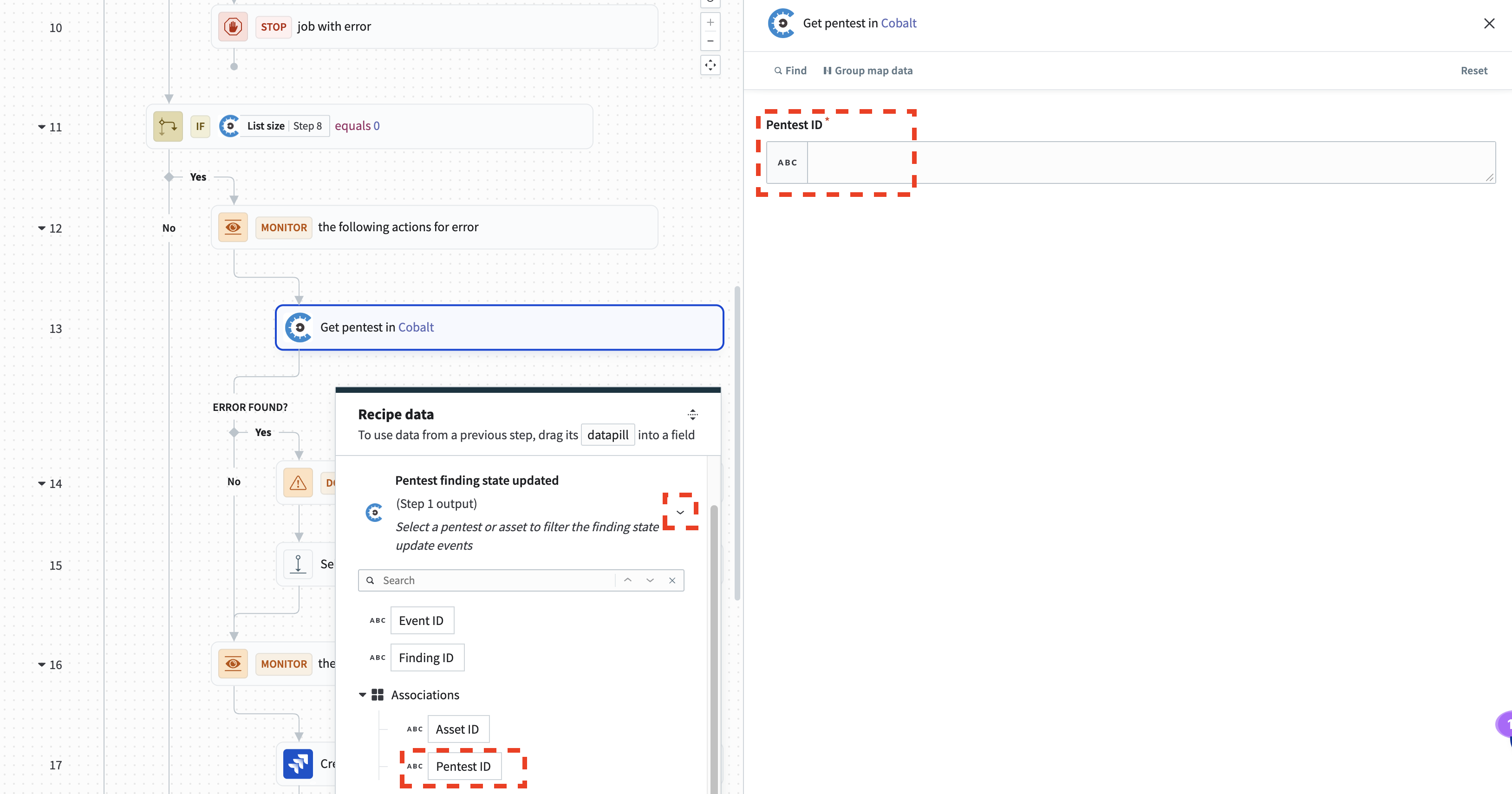
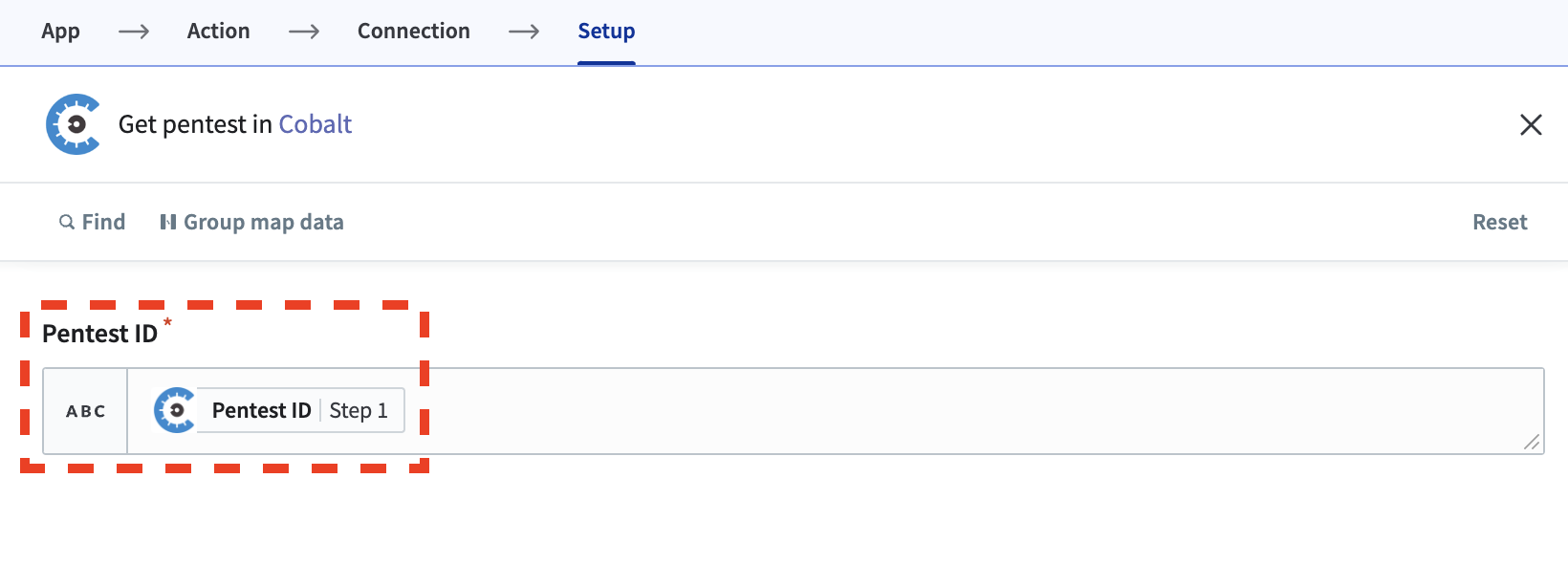
- Click on the Retry action that is below the Get pentest action. Configure it to retry 3 times and to wait 5 seconds between retries. This gives the recipe a decent chance to automatically recover from any network failures.
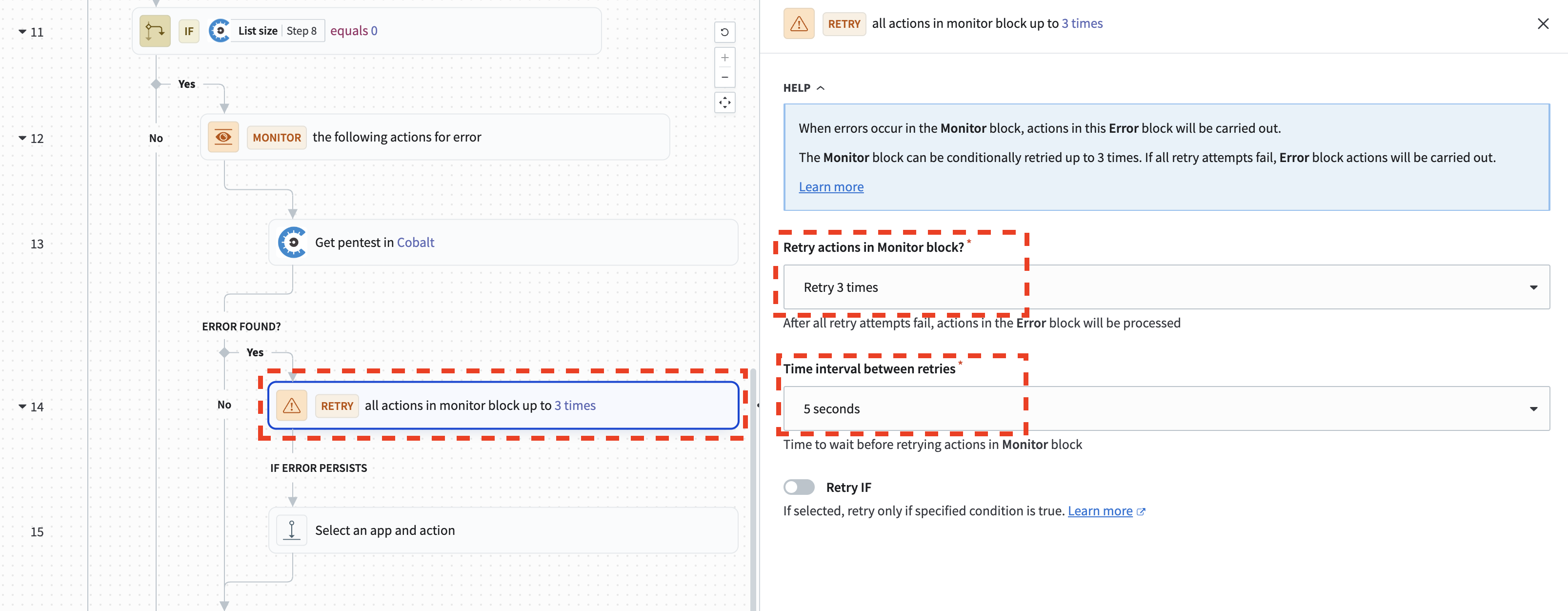
- Below the Retry action, there is an arrow labeled if error persists. Below this arrow there is an empty action slot. Hover over it and click the elipsis that appears to the right of the action slot. In the menu that appears, click Delete to remove the action slot.
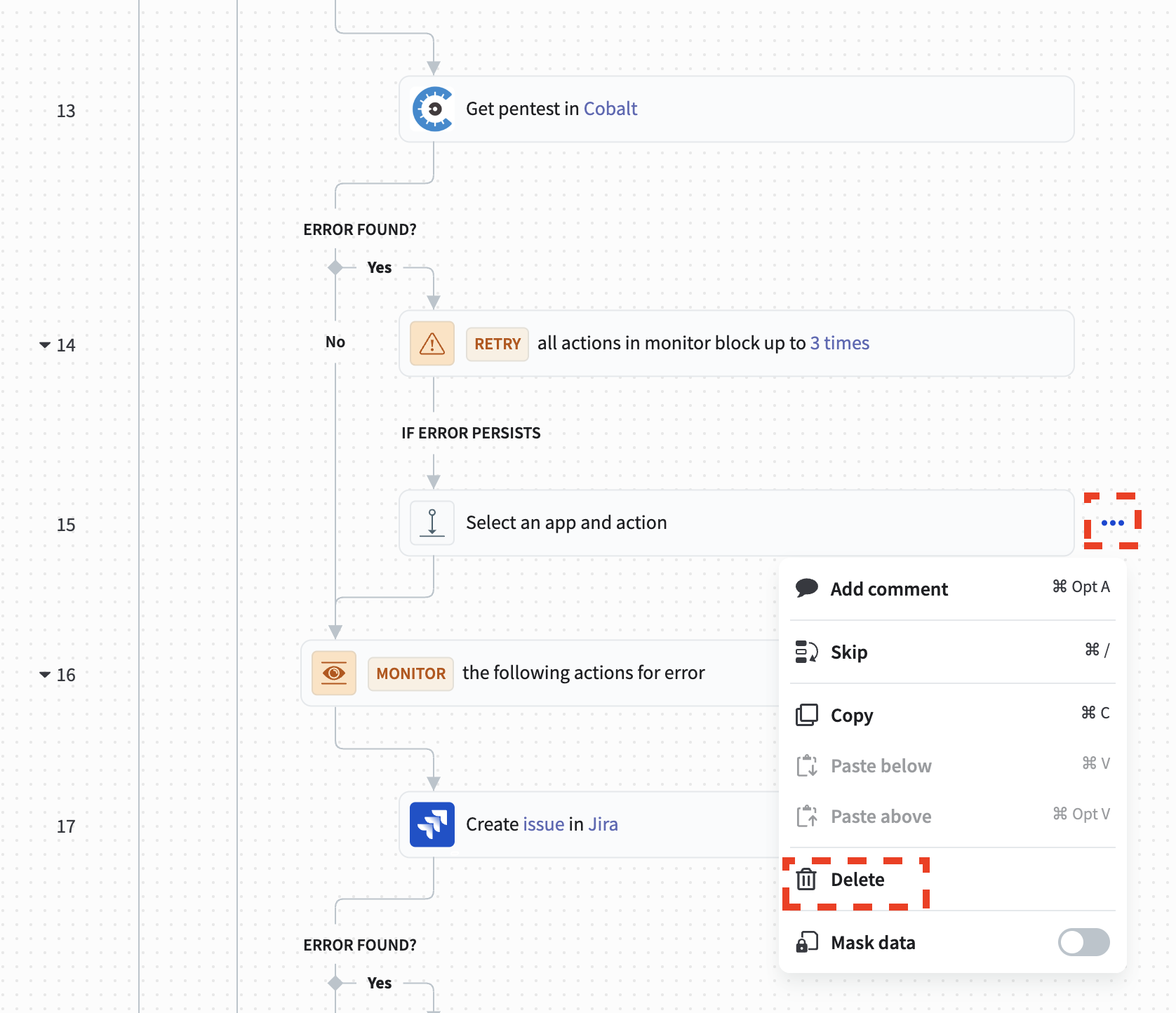
- Hover in the area where you deleted the action slot until the Add step button appears. Click the Add step button.
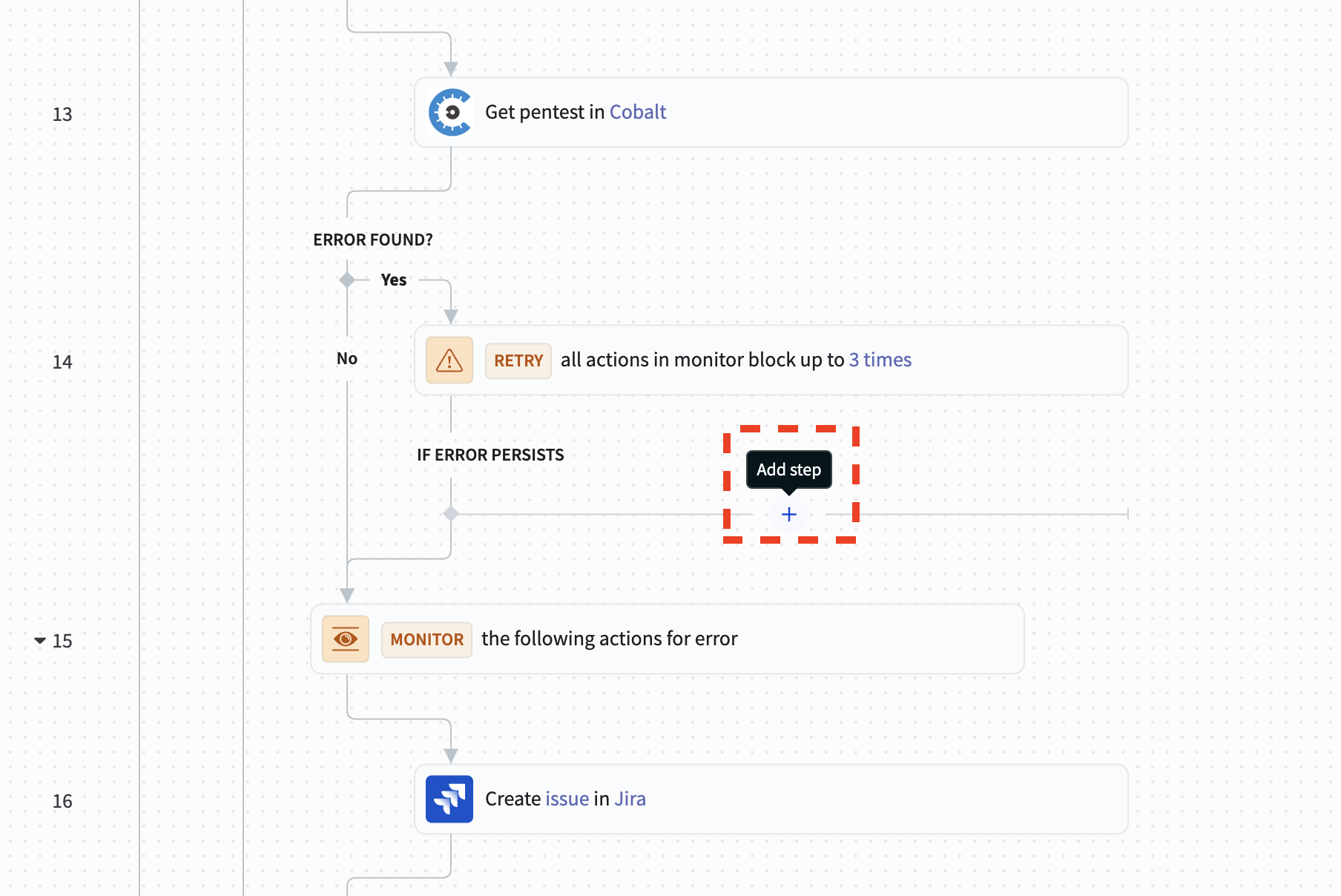
- Choose the Stop job option.
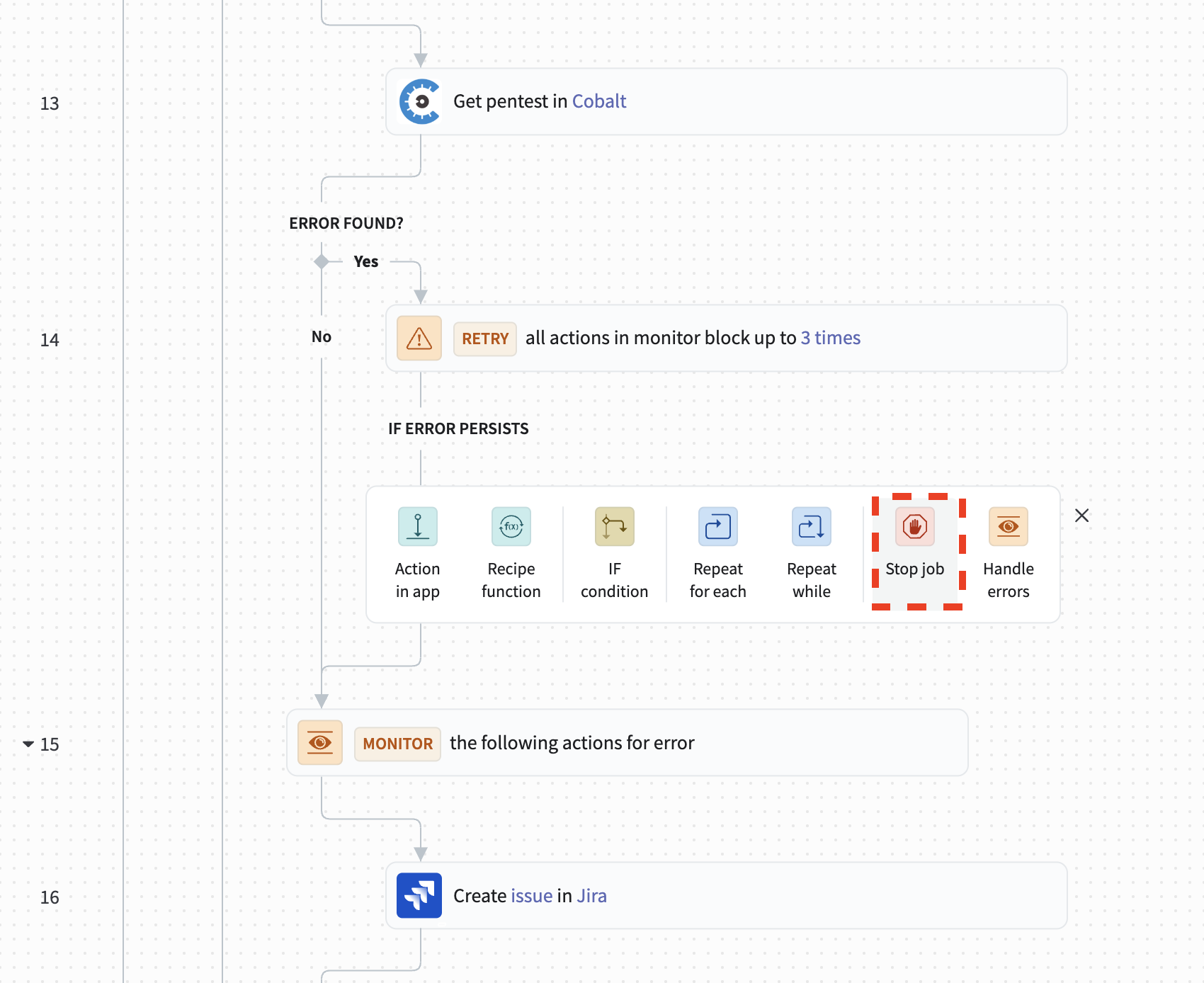
- Click on the Stop job action. In the configuration pane that opens on the right, you will see a few options. Set the In job report, mark stopped job as field to Failed. Use the Recipe data drawer to map the Error message output from the Retry action into the Reason for failure input field.
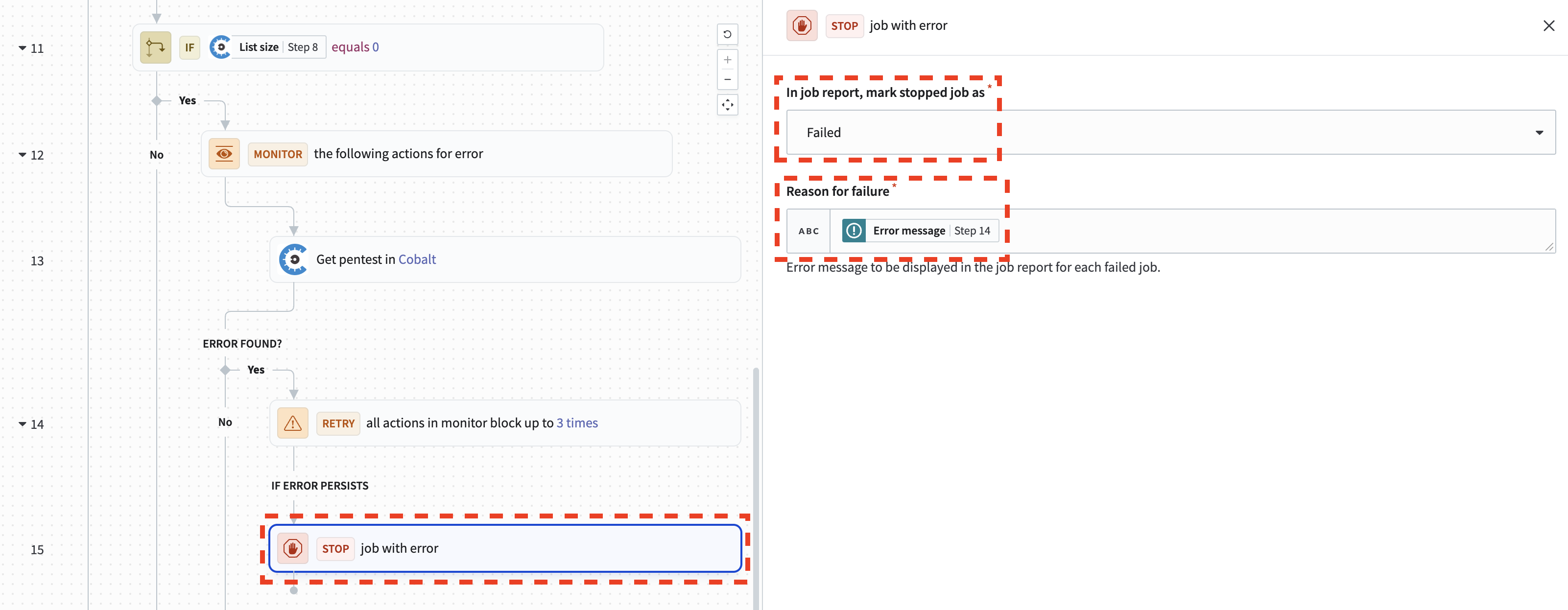
- Find the Create issue in Jira action and click on it. Within the configuration pane that opens on the right, find the Summary input field. Click into the Summary input field and use the backspace key to remove the Pentest finding title data pill.
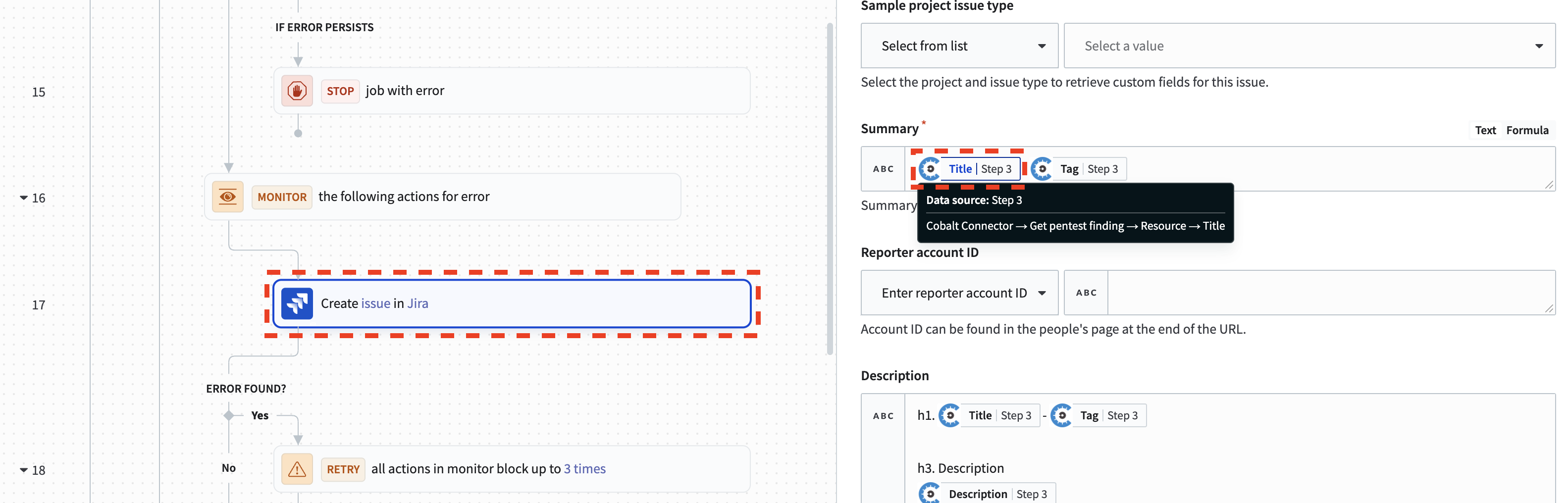
ⓘ Note that when you hover over the Title data pill, you can see what step the data is coming from. This is useful to verify that the Title data pill represents the pentest finding’s title
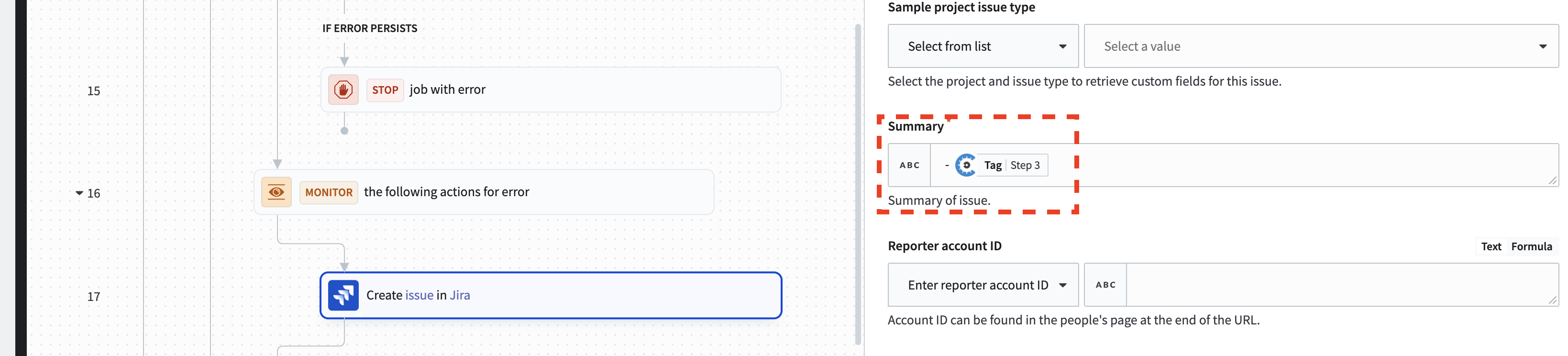
- Use the Recipe data drawer to map the Title output from the Get pentest action into the Summary input field for the Create issue in Jira action.
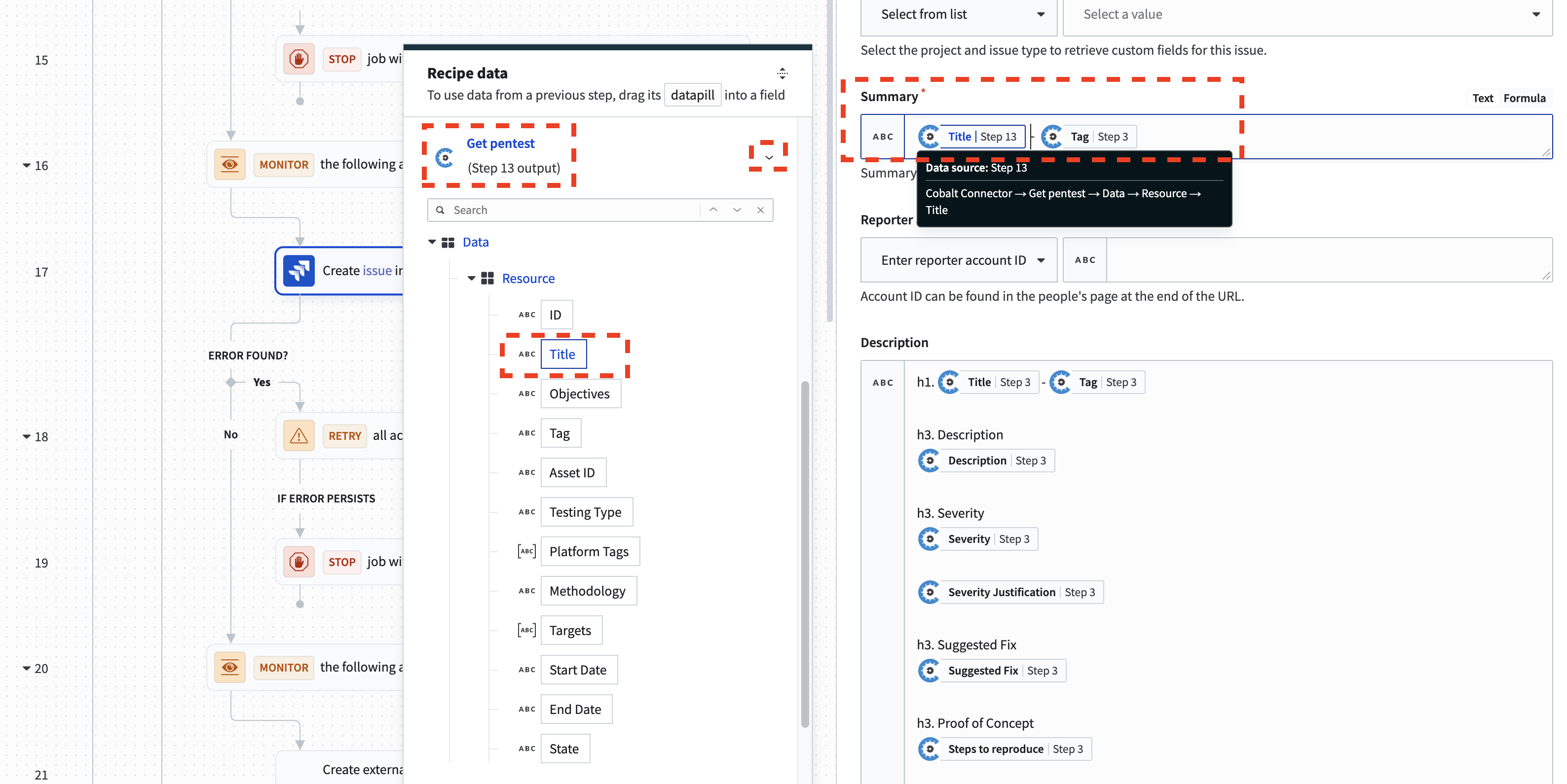
ⓘ Note that when you hover over the Title data pill, you can see what step the data is coming from. This is useful to verify that the Title data pill represents the pentest’s title
- That’s it! Click save and start your recipe.