Send MS Teams notifications for Findings
Configure Microsoft Teams Integration for New Findings
To configure Microsoft Teams to post messages for new findings, you need to follow two general steps:
- Create a Microsoft Teams connection.
- Create a new Microsoft Teams recipe.
Create a New Folder for Your Microsoft Teams Recipes
Before starting, it is better to create a new folder for all future Microsoft Teams recipes.
Navigate to the Projects tab of the Integration Builder.
Click the “Create” button on the top right, then click “Folder”.
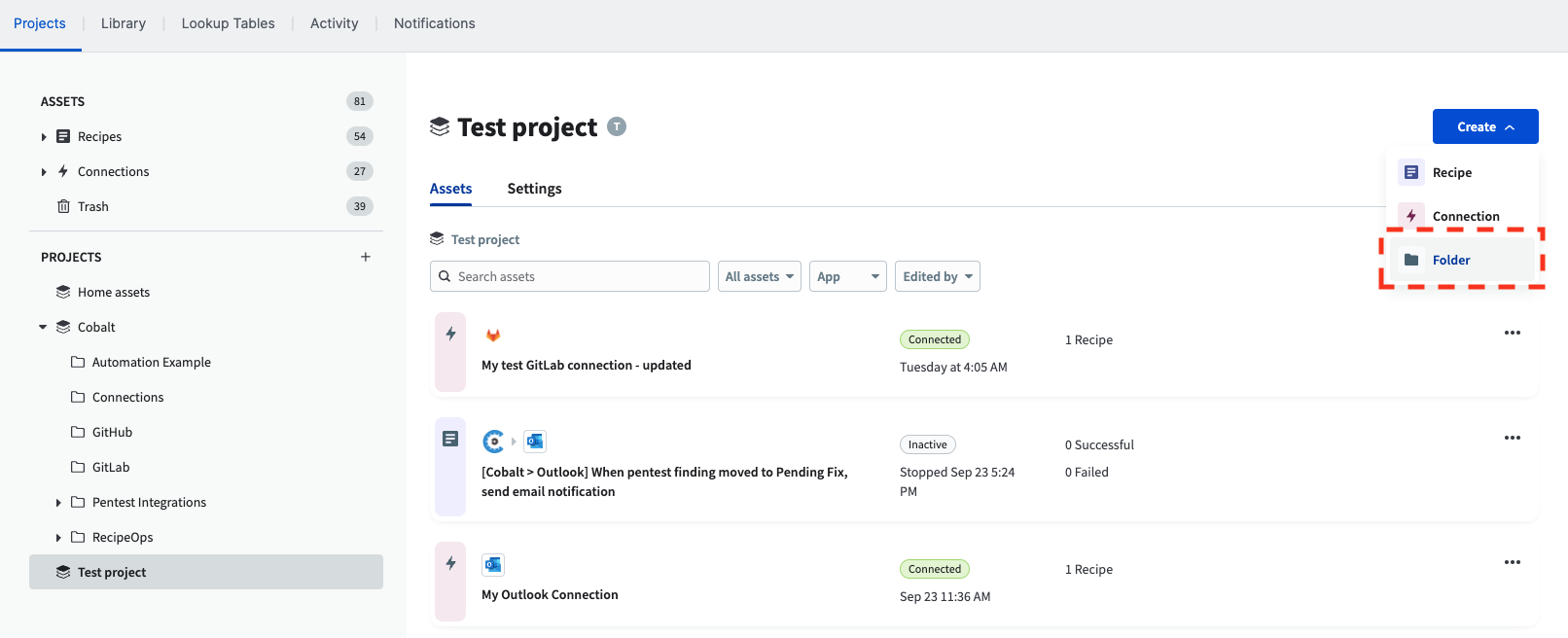
Give the new folder a name, and choose its location. Then click “Create Folder”.
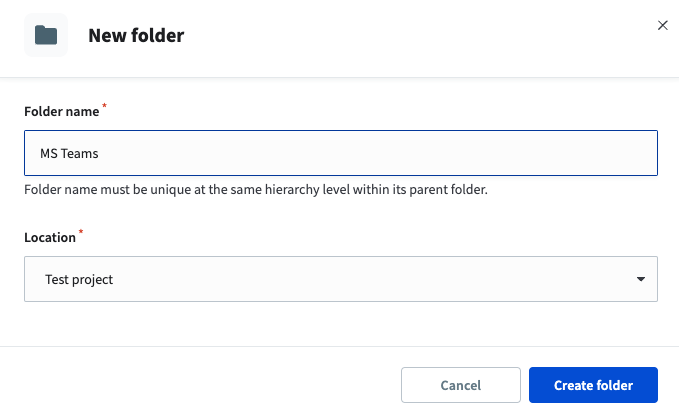
Now you can see the new folder in the project.
Create a Microsoft Teams Connection
Click the “Create” button on the top right, then click “Connection”.
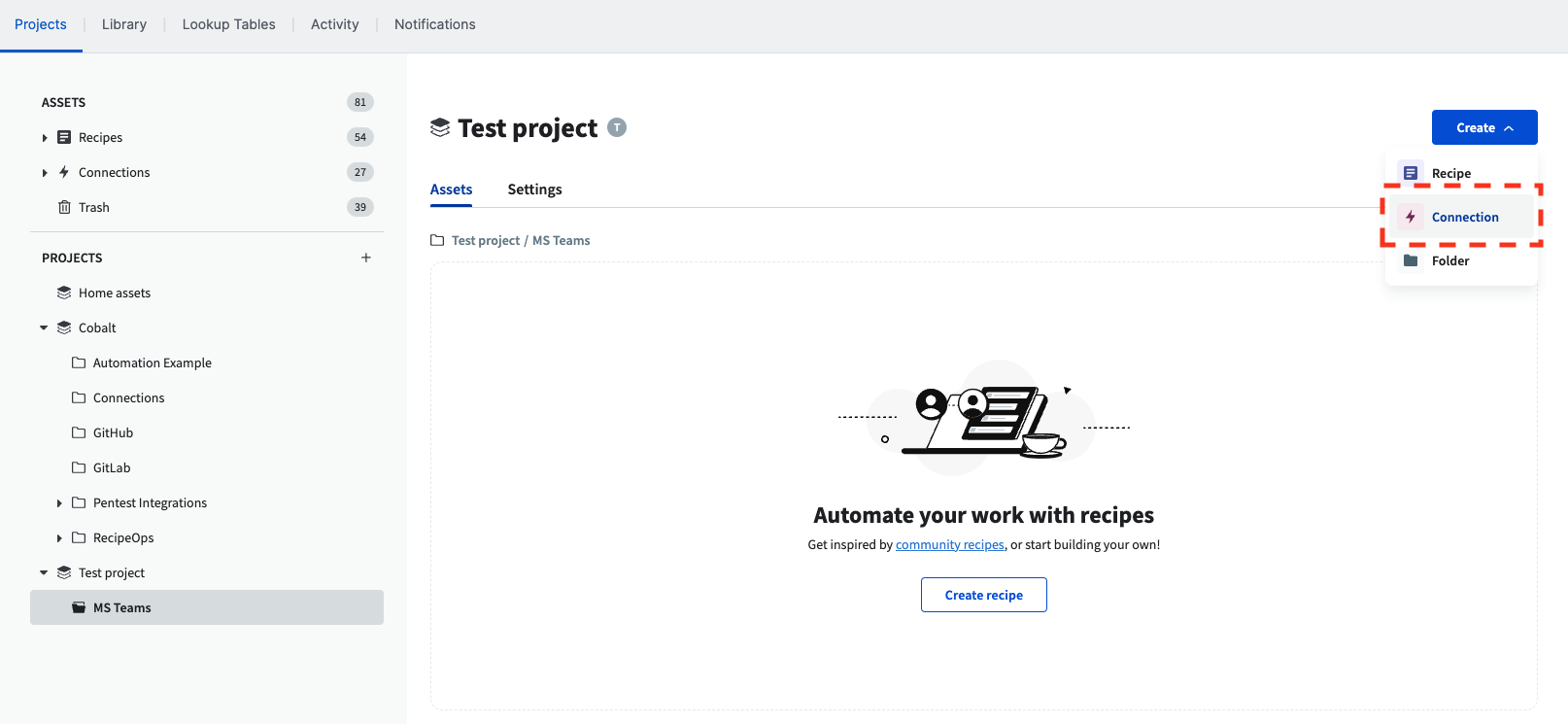
Search for the suitable connection for Microsoft Teams and click on it.
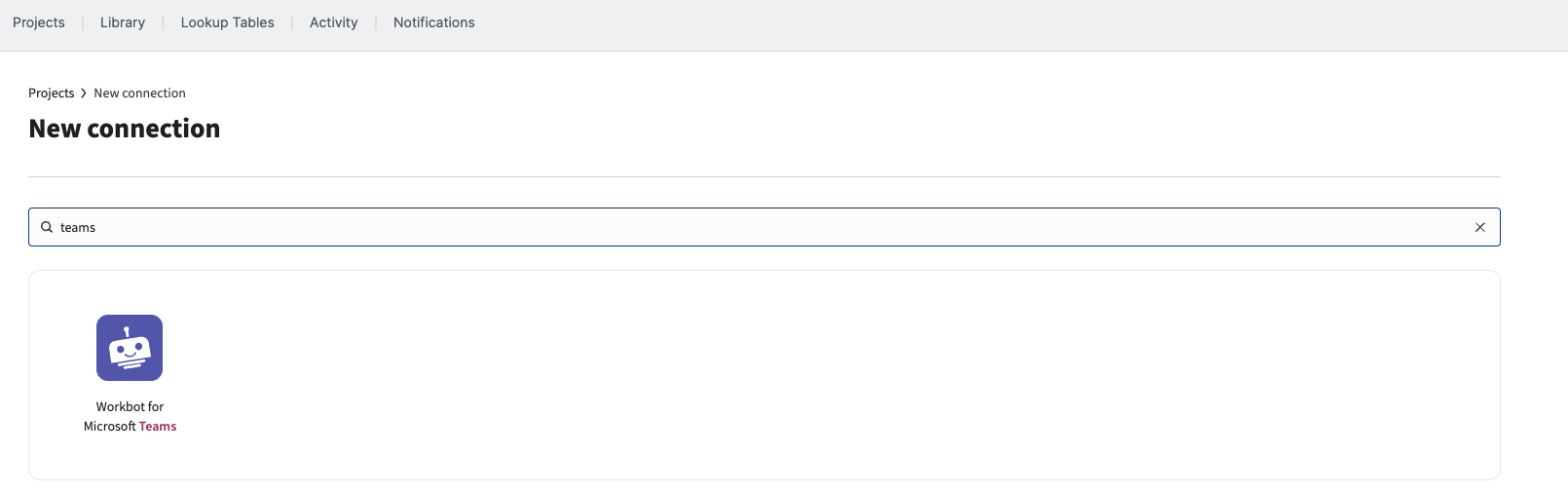
Choose the connection name, location, API scope, and click “Sign in with Microsoft”.
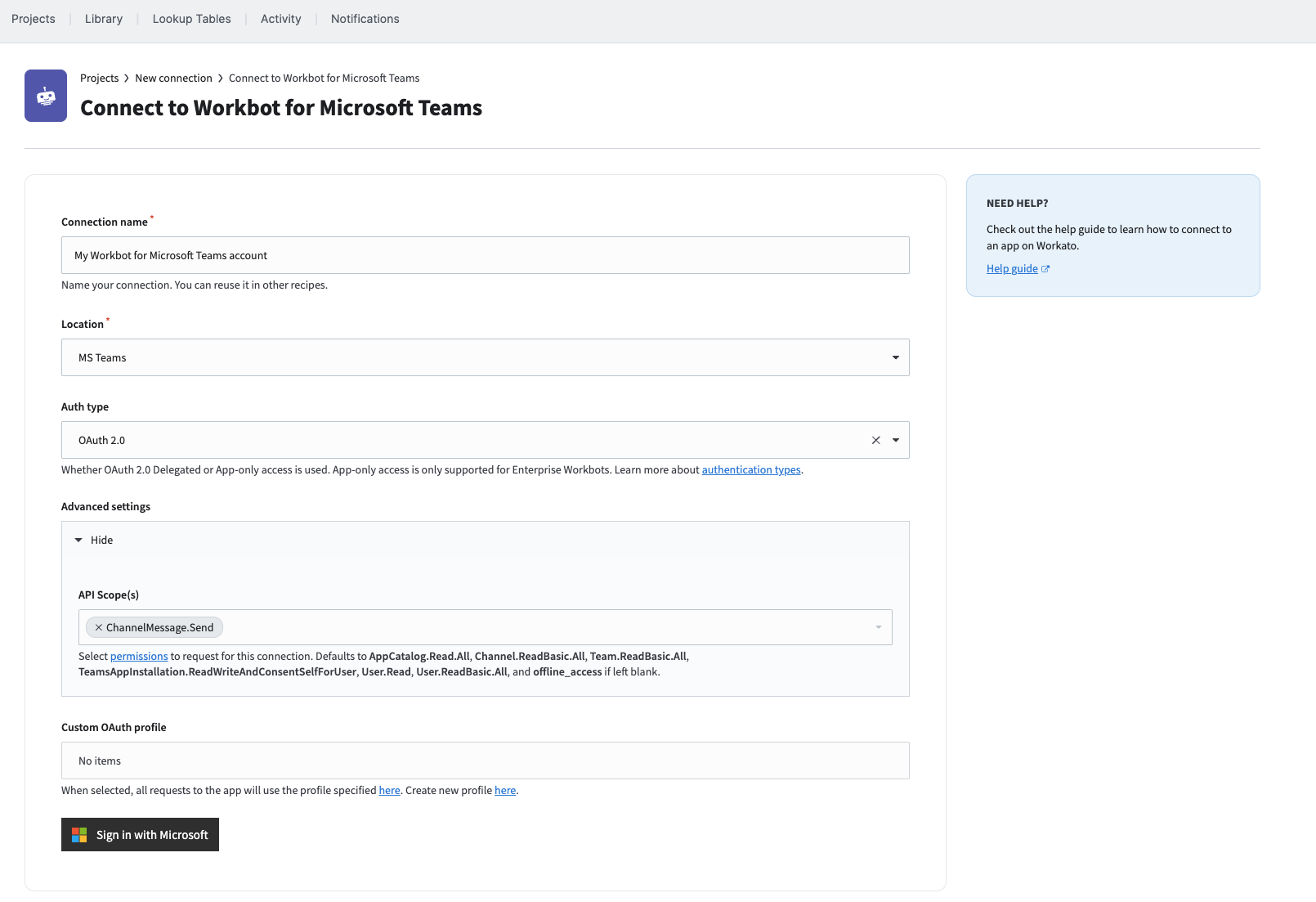
Now you can see the new connection in the project, and it is connected.
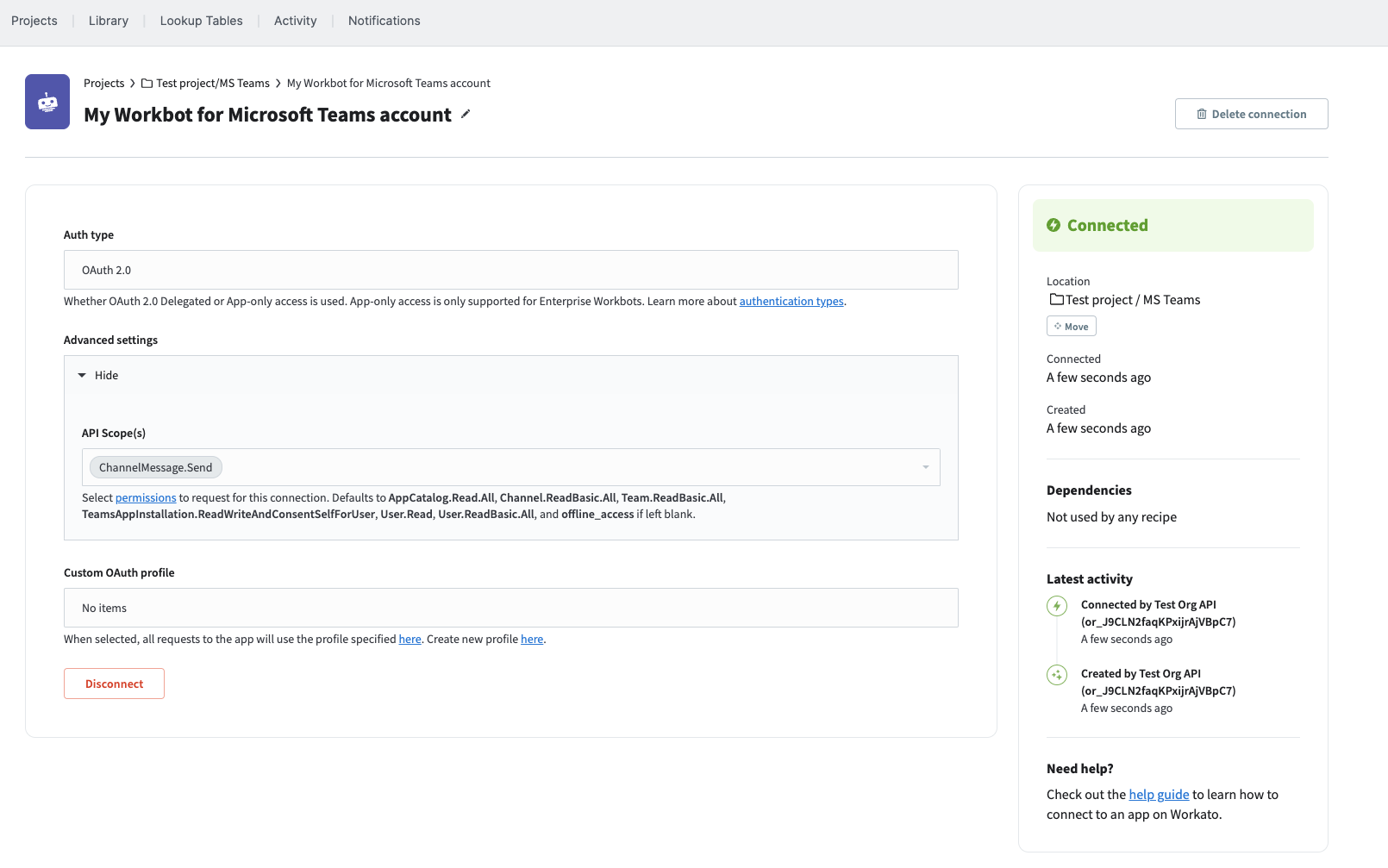
Create a New Microsoft Teams Recipe
Go to the “Library” tab and search for the “Microsoft Teams” recipe.
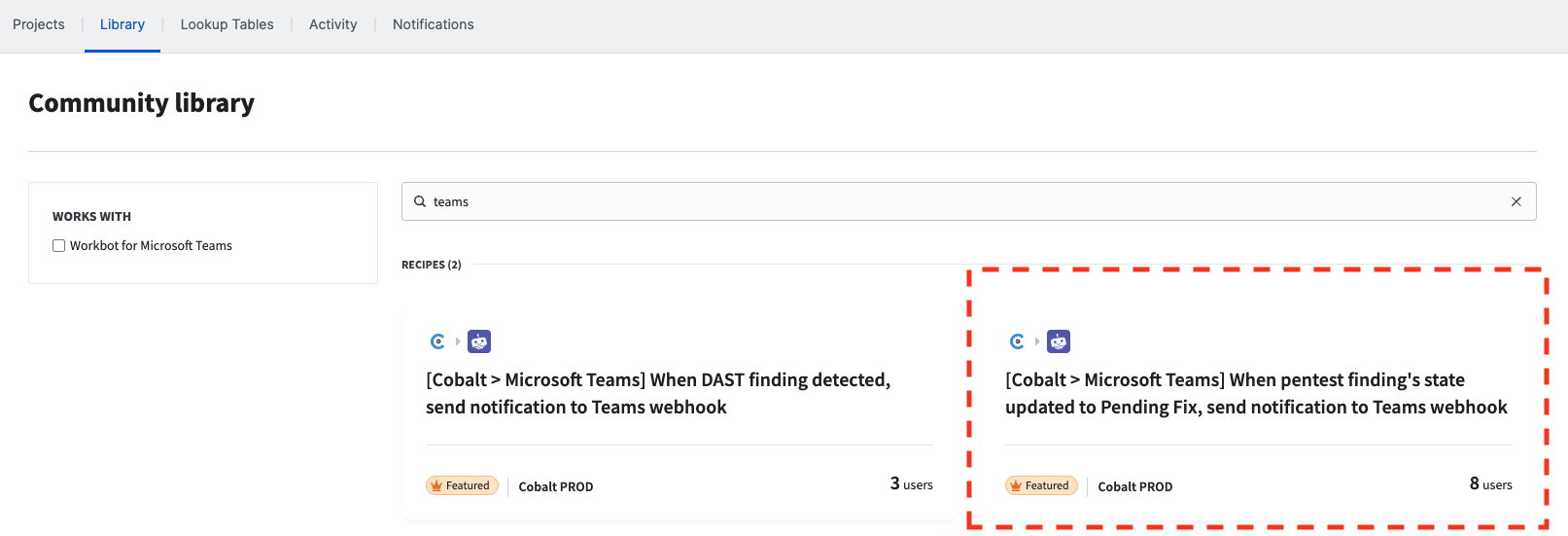
There are two recipes to choose from, depending on whether you’re interested in posting messages for a pentest finding or a DAST Scanner finding. We’ll use the pentest finding recipe as a base and customize it. Click on the recipe to see its details and click “Use this recipe”.
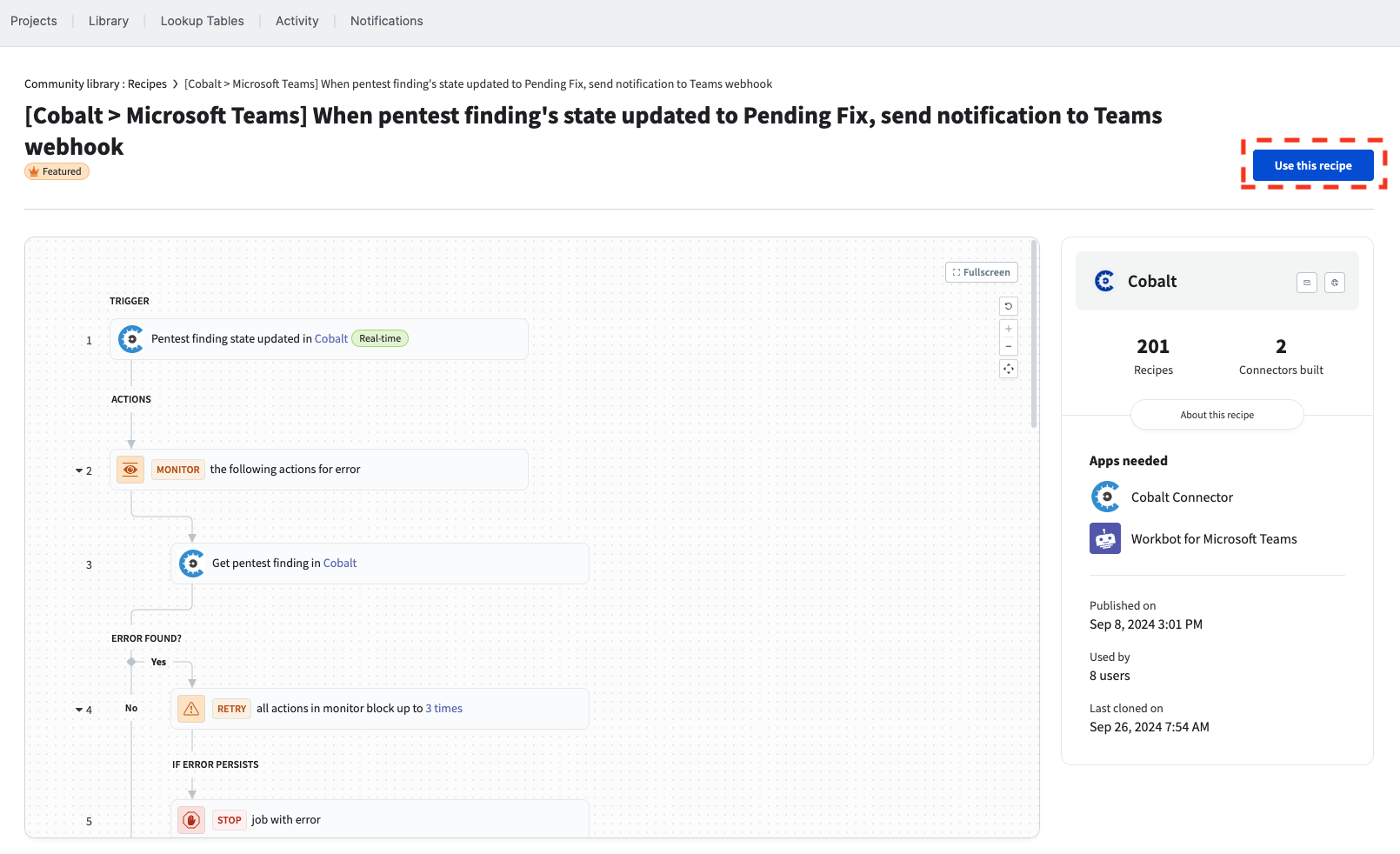
Choose to save the recipe in the folder you created earlier.
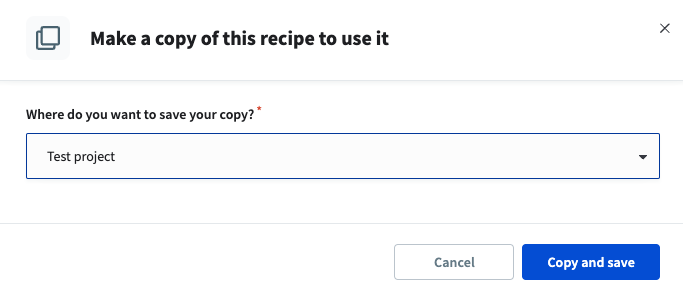
Customize the Recipe
Once copied and saved, an initial customization is needed.
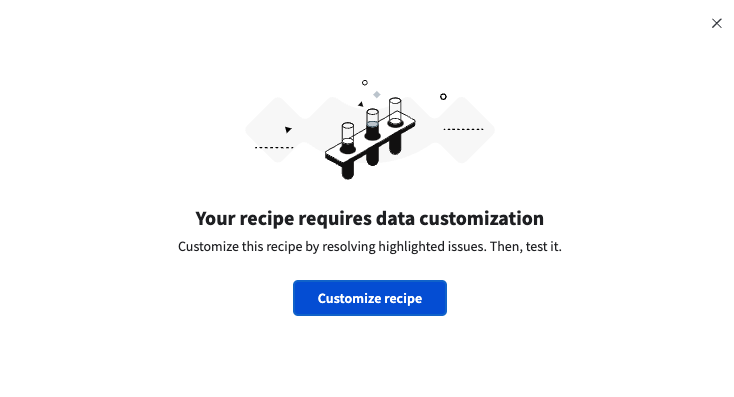
You can see in the recipe’s graph that there is an error. The highlighted step is the one causing the error.
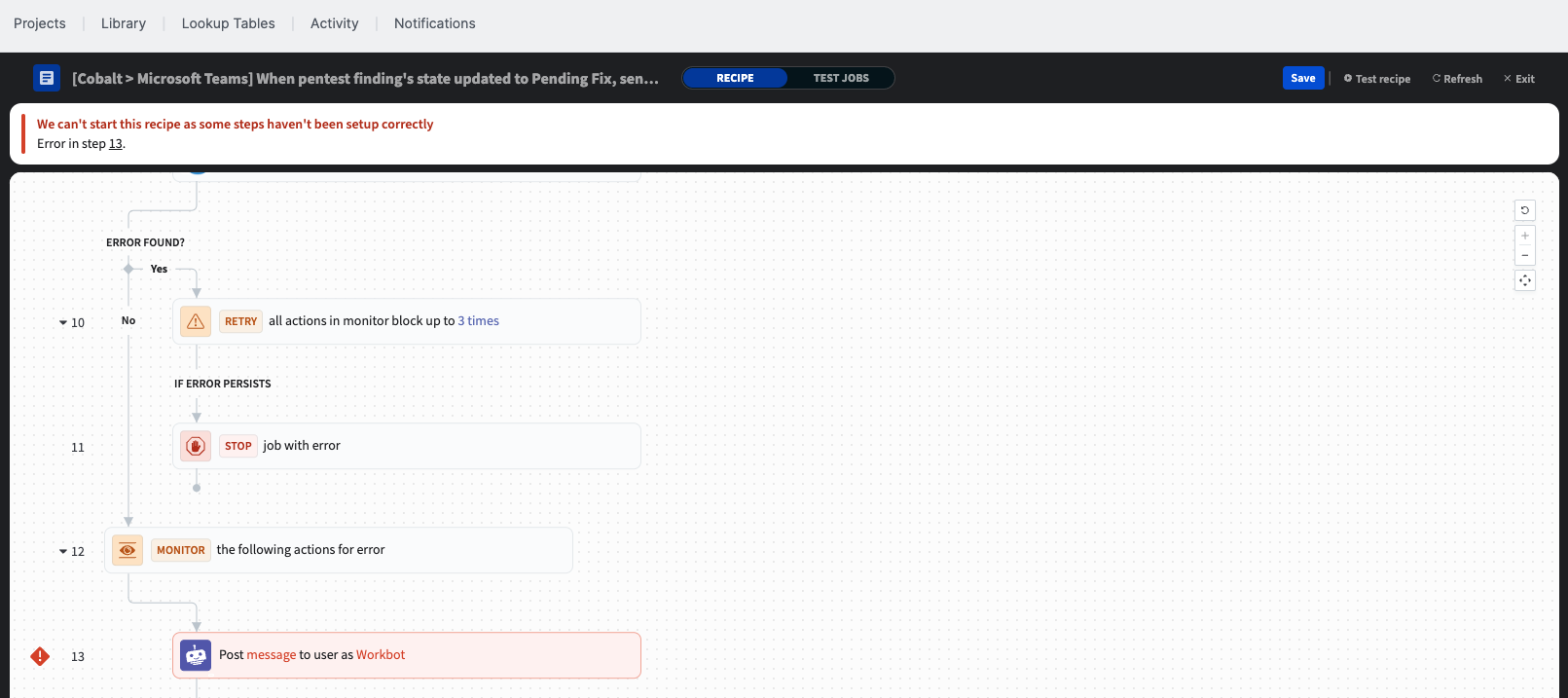
The existing error is due to a missing field for the Microsoft Teams settings.
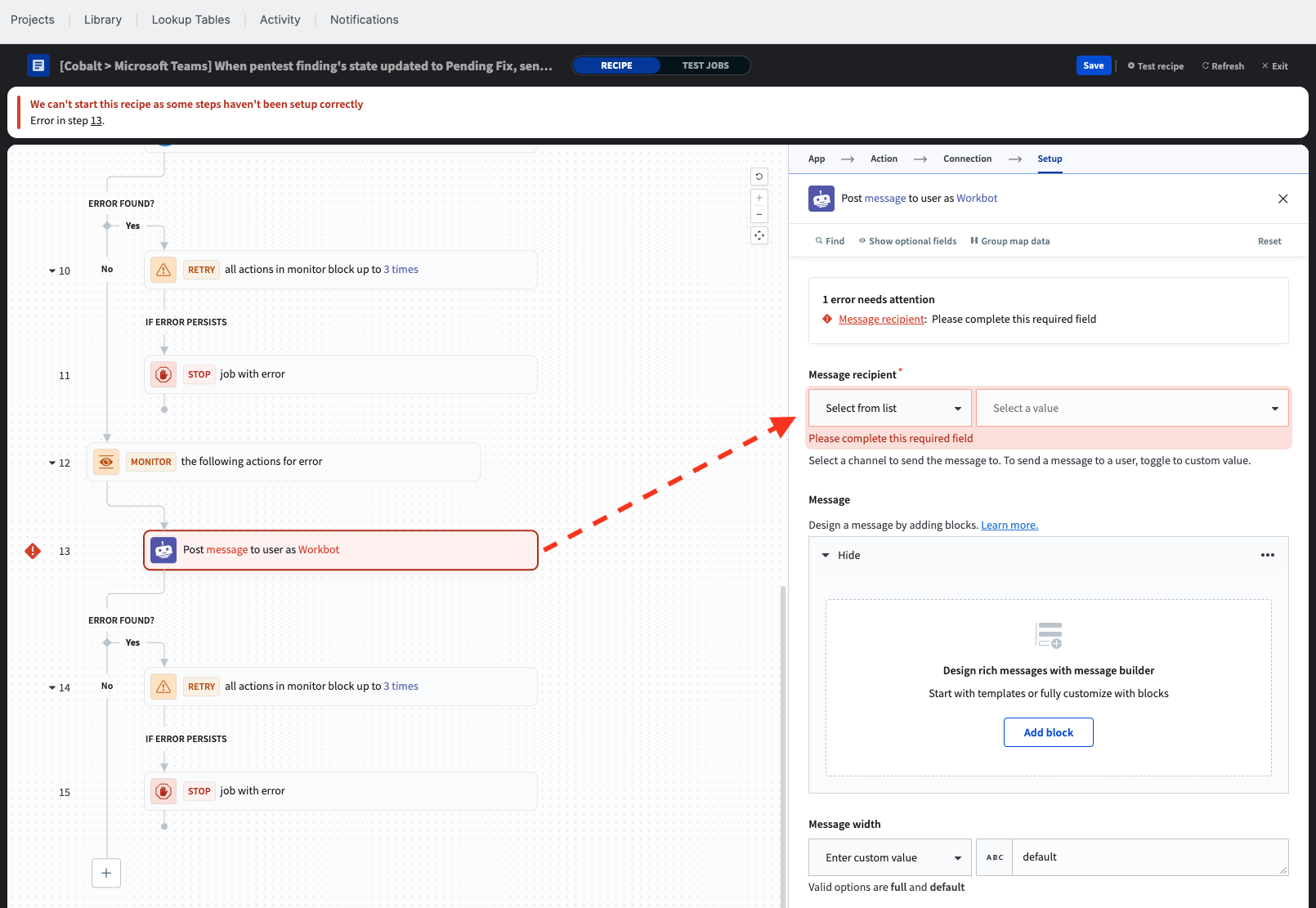
Choose the correct Microsoft Teams channel to which you want to post messages, and compose the message with the data you find important to you, then save and exit the recipe.
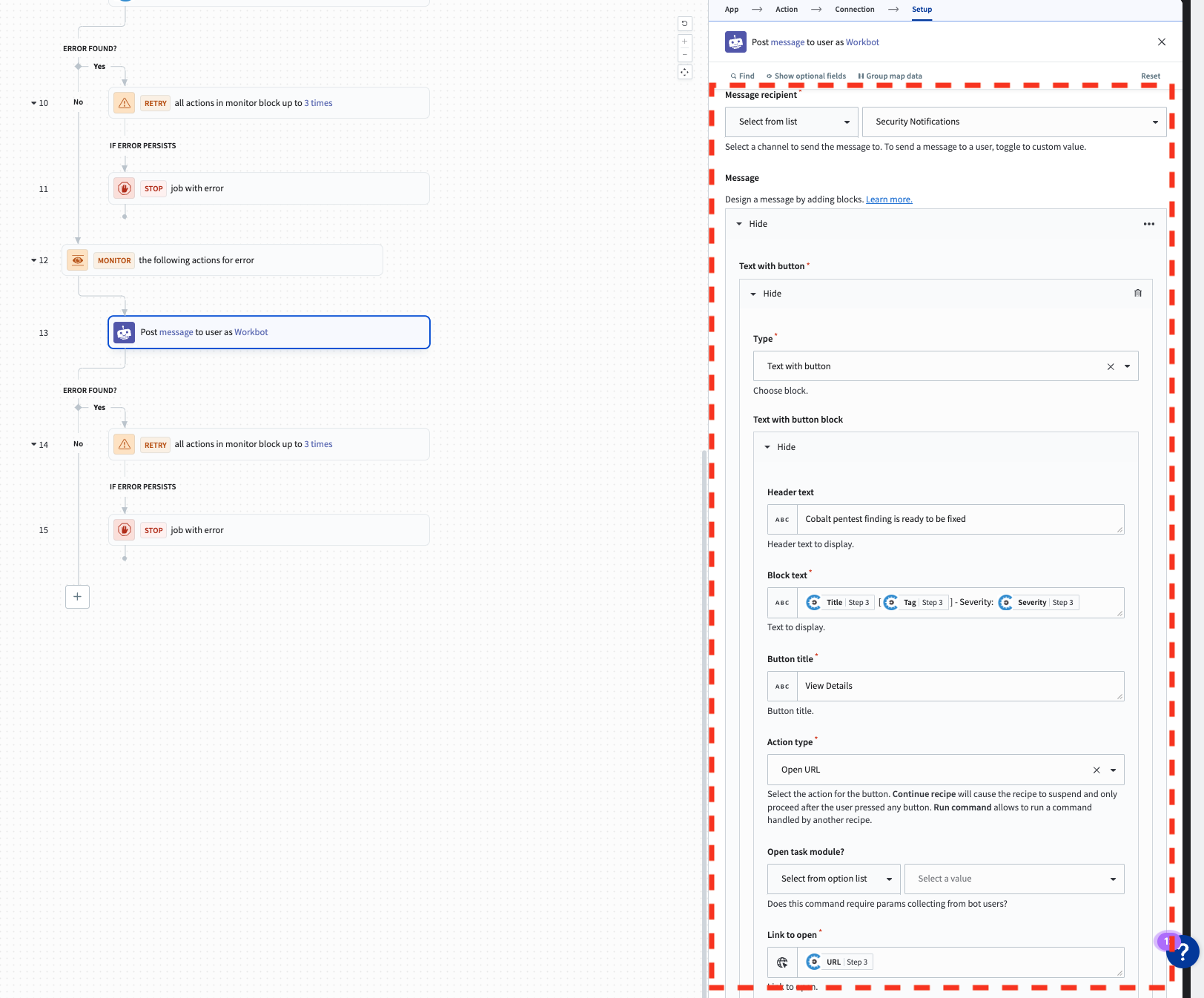
Now there are no more errors. You can start the recipe. This may take a few seconds to run.
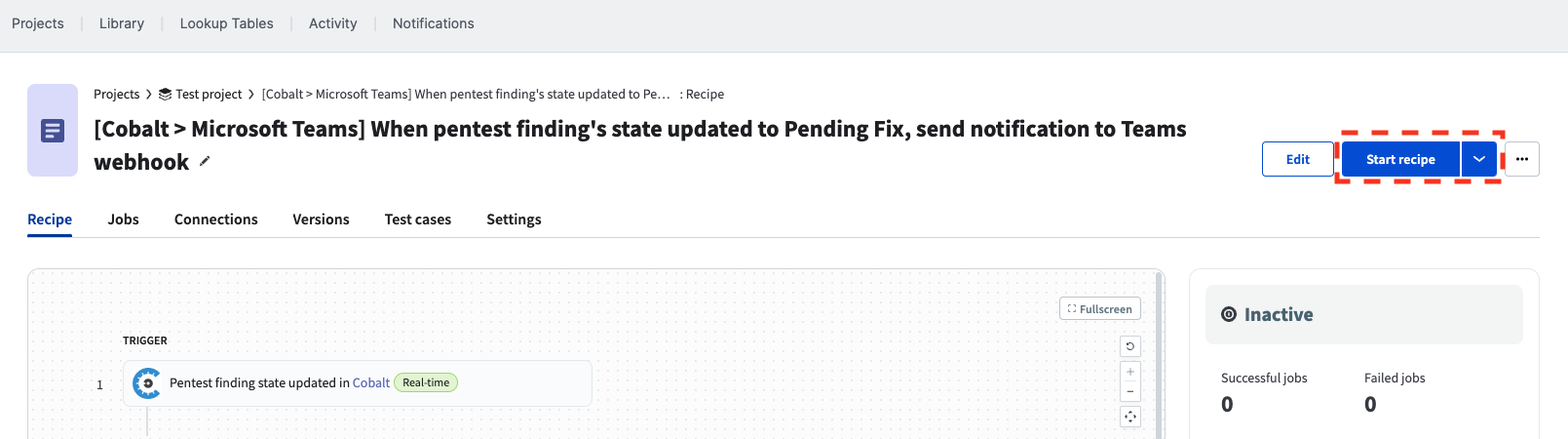
Once the recipe is running, you will see the jobs tab to monitor any events. This can be left open to verify whether a created finding triggers the desired action. The recipe will continue running even when the tab is closed. Click “Stop recipe” if you need to stop running it. To edit the recipe, you must stop running it first.
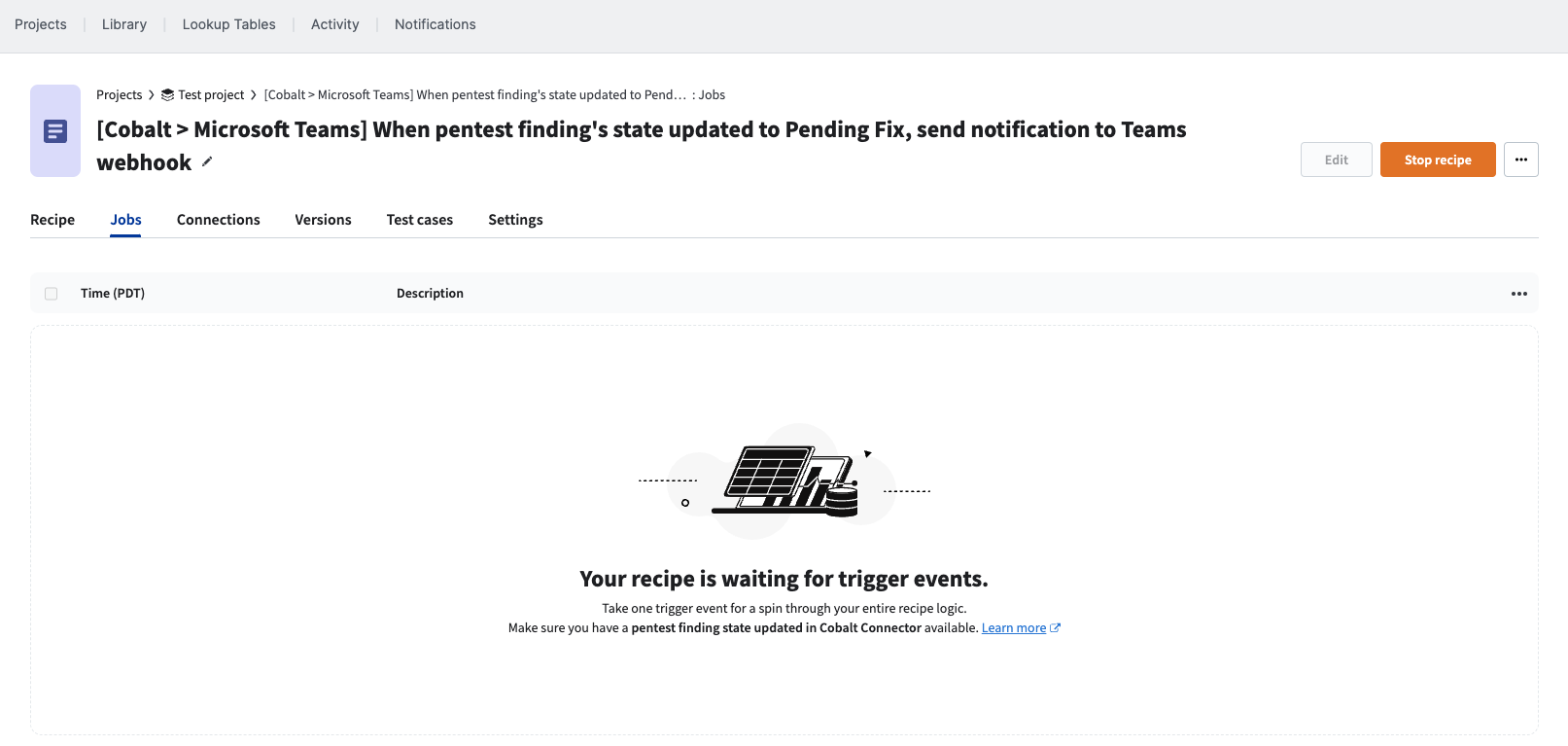
You can create a test Finding to test the recipe.
Last modified January 12, 2026