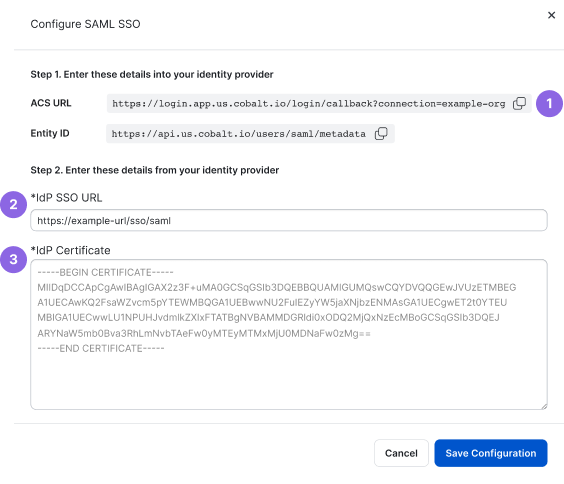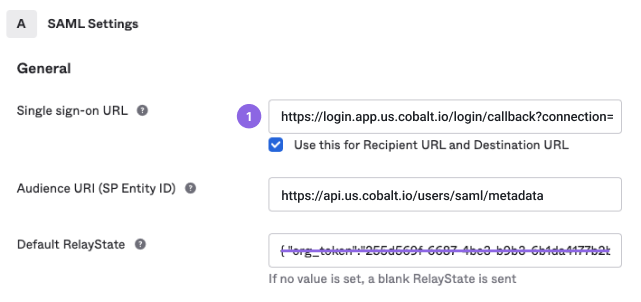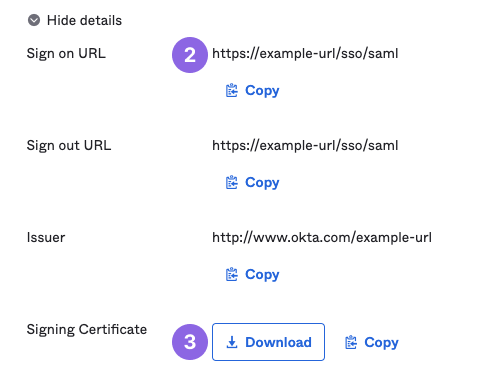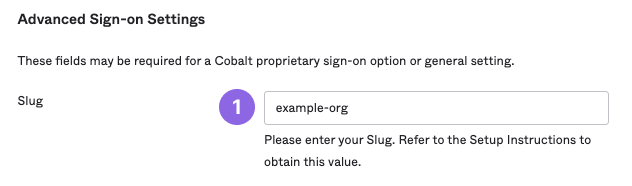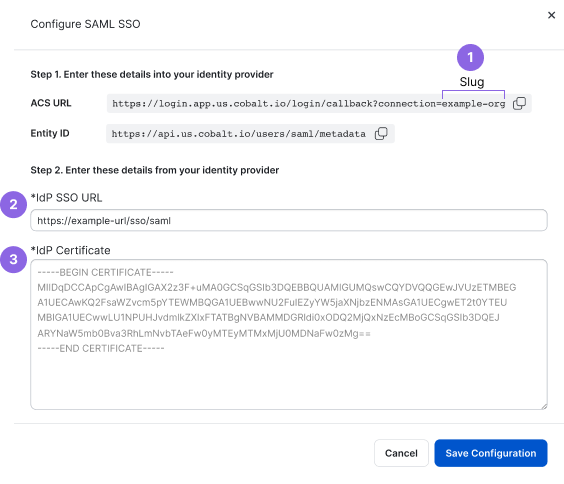SAML Migration: Update Your Configuration
On May 10, 2023, we made some changes to our SAML implementation. To avoid any disruptions to authentication, update your SAML configuration.
During the transition period, your existing SAML SSO setup will be valid. After the transition period, we'll stop supporting legacy configurations.
This page is for Organization Owners who have set up their SAML SSO configuration before May 10, 2023.
- If you don’t update your SAML configuration by the end of the transition period, we’ll deprecate your legacy configuration settings. This means you will not be able to sign in to Cobalt.
- Make sure to update configurations for each organization where you’re an Organization Owner.
- If you don’t have a legacy setup and want to enable SAML, please visit Configure SAML SSO for instructions.
What Has Changed in the SAML Implementation
Here is a summary of updates:
- Our Assertion Consumer Service (ACS) URL is no longer
https://api.cobalt.io/users/saml/auth, but is now unique per organization. To get your unique ACS URL, go to Settings > Identity & Access > Configure SAML in the Cobalt app.- Example ACS URL:
https://login.app.us.cobalt.io/login/callback?connection=example-org, where the string after=is the organization’s slug (example-org). You can also see the slug in Settings > General.
- Example ACS URL:
- Our Audience Restriction now contains a location subdomain.
- Example Audience:
https://api.us.cobalt.io/users/saml/metadata - For EU data center:
https://api.eu.cobalt.io/users/saml/metadata
- Example Audience:
- We no longer require a RelayState within the assertion.
- Organization Owners can now enable or disable SSO enforcement.
How to Update Your SAML Configuration
There are two ways to migrate to the new SAML implementation:
- Option 1: Set up a new SAML configuration and deactivate the old one.
- Option 2: Update your existing SAML configuration between Cobalt and your IdP.
Option 1: Set up a New SAML Configuration
- Create a new SAML app with your preferred identity provider. For instructions, see how to configure SAML SSO.
- Test the new configuration.
- If the test is successful, assign users, and notify them of the new Cobalt SAML app or SSO URL.
- Deactivate the old SAML app and deprovision users.
Option 2: Update Your Existing SAML Configuration
Before updating your existing configuration, note the following:
- To avoid disrupting anyone’s workflows, choose a time when the impact on users is minimal.
- Turn off SAML enforcement until you’ve successfully tested the new configuration.
- You need to copy parameters between two systems, so it’s handy to have both applications open.
- You can refer to instructions for some popular IdPs below:
Here’s a general workflow to update your existing SAML configuration:
- In your identity provider:
- Update the ACS URL with the current value from Cobalt. The name of this parameter may differ for different IdPs. To get the ACS URL, in Cobalt, go to Settings > Identity & Access. Under Configure SAML, select Configure, and copy the ACS URL value.
- In Cobalt:
- Go to Settings > Identity & Access.
- Make sure that the Enforce SAML toggle is turned off. You can enforce SAML after you complete the configuration.
- You can view your legacy configuration under Legacy SAML Configuration. It may not match your current setup in the IdP.
- Under Configure SAML, select Configure.
- Update the IdP Certificate with the current value from your identity provider, and select Save Configuration to confirm.
- Go to Settings > Identity & Access.
- We no longer require a RelayState within the assertion. Delete it from the configuration in your IdP.
- Test the configuration. You should be authenticated to Cobalt.
Azure AD
To update your existing SAML configuration with Azure AD:
- In Azure AD, go to your SAML application for Cobalt.
- Reply URL (Assertion Consumer Service URL): Enter ACS URL from Cobalt.
- Delete the Relay State value.
- In Cobalt, go to Settings > Identity & Access. Under Configure SAML, select Configure.
- IdP Certificate: Enter Certificate (Base64) from Azure AD.
If you want to set up a new application, follow this instruction.
Duo
To update your existing SAML configuration with Duo:
- In Duo, go to your SAML application for Cobalt.
- Assertion Consumer Service (ACS) URL: Enter ACS URL from Cobalt.
- Delete the Default Relay State value.
- In Cobalt, go to Settings > Identity & Access. Under Configure SAML, select Configure.
- IdP Certificate: Enter Certificate from Duo.
If you want to set up a new application, follow this instruction.
We recommend creating a new SAML app with Google. For details, follow this instruction.
Okta
Instructions differ depending on how you’ve set up your Cobalt SAML app in Okta. Click to view instructions.
If you want to set up a new application, follow this instruction.
OneLogin
To update your existing SAML configuration with OneLogin:
- In OneLogin, go to your SAML application for Cobalt.
- Recipient, ACS (Consumer) URL Validator, and ACS (Consumer) URL: Enter ACS URL from Cobalt.
- Delete the RelayState value.
- In Cobalt, go to Settings > Identity & Access. Under Configure SAML, select Configure.
- IdP Certificate: Enter X.509 Certificate from OneLogin.
If you want to set up a new application, follow this instruction.
Troubleshooting
See our general troubleshooting tips for SAML configurations.
When updating your existing SAML setup, ensure that:
- The ACS URL and Entity ID are correct in the IdP system.
- The Relay State in the IdP system is blank. We no longer support it in the new SAML implementation.
- The organization’s Slug is accurate. The slug appears after
=in the ACS URL. You can also find the slug in Settings > General.
To get help, contact your Customer Success Manager (CSM) or support@cobalt.io.
Last modified October 10, 2025