Manage Users
As an Organization Owner, you can manage users for your organization, in addition to managing pentest collaborators.
Manage Users for Your Organization
Navigate to the People page > Organization. Here, you can:
- Invite and remove users
- Change their roles
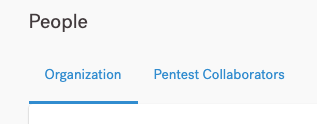
Invite Users
To invite users to your organization:
- In the Cobalt app, select your organization.
- Navigate to the People page, and select Invite Users.
- In the overlay that appears, specify the email addresses of users that you want to invite. Enter the emails, and then select Add or press Enter.
- Use commas to separate multiple email addresses.
- For each user, select a role: Member or Owner.
- Select Invite to confirm.
Users receive an email invitation to join your organization. They also become collaborators on all pentests of the organization as Pentest Team Members.
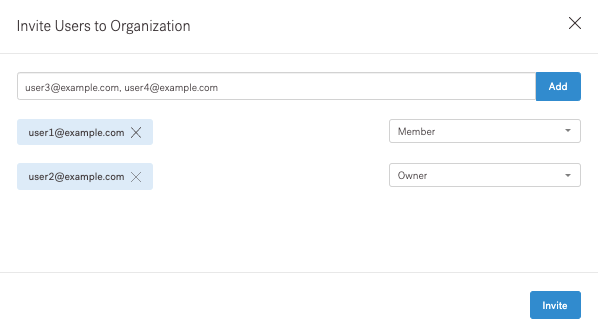
Change a User’s Role
To change a user’s role from Owner to Member or conversely, on the People page, use the list under Role.
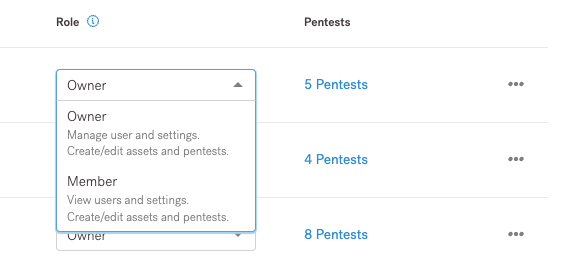
Remove Users
To remove a user from your organization:
- On the People page, locate the user you want to remove.
- Select the three-dot icon on the right, and select Remove User.
- In the overlay that appears, select whether you want to remove a user:
- Only from the organization. The user can still collaborate on pentests as a Pentest Team Member.
- From the organization and all pentests.
Manage Pentest Collaborators
On the Pentest Collaborators tab of the People page, you can see users who don’t belong to your organization but can collaborate on specific pentests. This includes:
To view pentests on which the user collaborates, select the link under Pentests. From here, you can navigate to the pentest page.
Pentest Team Members who don’t belong to the organization can manage collaborators for a specific pentest.
Remove a User from All Pentests
As an Organization Owner, you can remove a Pentest Team Member—who doesn’t belong to the organization—from all pentests they collaborate on.
- In the Cobalt app, select your organization in the upper-left corner of the screen.
- Navigate to the People page > Pentest Collaborators.
- For the Team Member you want to remove, select the three-dot icon > Remove User, and select Yes in the overlay to confirm.
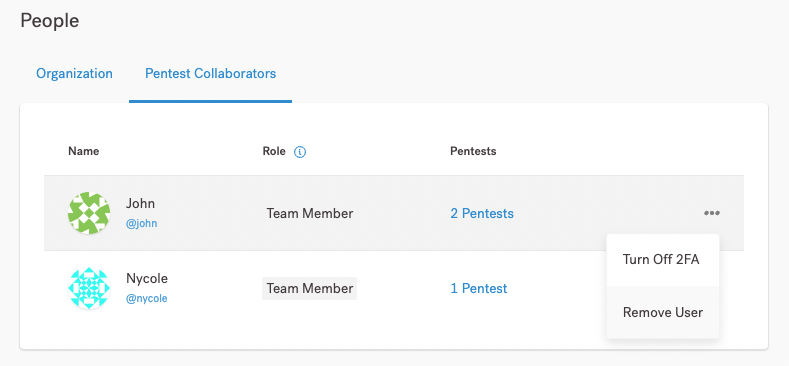
Add a Pentest Team Member
As a Pentest Team Member, you can add users to a specific pentest. This doesn’t require the Organization Owner role.
Remove a Pentest Team Member
As a Pentest Team Member, you can remove users from a specific pentest. This doesn’t require the Organization Owner role.
Last modified January 12, 2026