Push Cobalt Findings to Jira
Streamline your remediation workflows with the Jira integration.
Learn how auto-push works and how to push findings to Jira manually.
How Auto-Push Works
Once an Organization Owner or Member has enabled the Jira integration on a pentest, findings start to automatically synchronize with the selected Jira project. The Auto-Push option is enabled by default.
Here’s how auto-push works:
- When a new finding in the Pending Fix state is created on a pentest in Cobalt, a new issue is created in your Jira project.
- The issue status in Jira is based on the project configuration. It’s the first status in your project workflow, for example, To Do.
- If the integration is enabled on a pentest with existing findings, Jira tickets are created for them retroactively.
- Findings whose state is not Pending Fix are not automatically pushed to Jira. If the finding state changes to Pending Fix, the finding is automatically pushed.
- Once an issue is created in Jira, the issue ID appears on the finding in Cobalt under External Issue Tracking. Click the link to navigate to the issue.
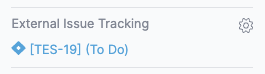
Turn Auto-Push on or Off
As an Organization Owner or Member, you can turn auto-push on or off for specific pentests as needed.
- In Cobalt, go to Integrations > Jira > Configuration.
- For the desired pentest, turn the Auto-Push toggle on or off.

When auto-push is turned off, Jira issue statuses are still synchronized with Cobalt finding states.
Push Findings Manually
As a Pentest Team Member, you can push findings to Jira manually—if they’re not already synchronized. This may be needed if:
- Auto-push is turned off on a pentest; or
- The finding state is other than Pending Fix, even though auto-push is enabled. If you want to push findings in other states, you can do it manually.
To push a finding to Jira manually:
- On the pentest page, navigate to the Findings tab, and select the desired finding.
- Select External Issue Tracking, then select Create issue in JIRA.