Connect your applications
Manage your connections within the Projects tab of the Integration Builder
Set up a new connection
- Click the create connection button
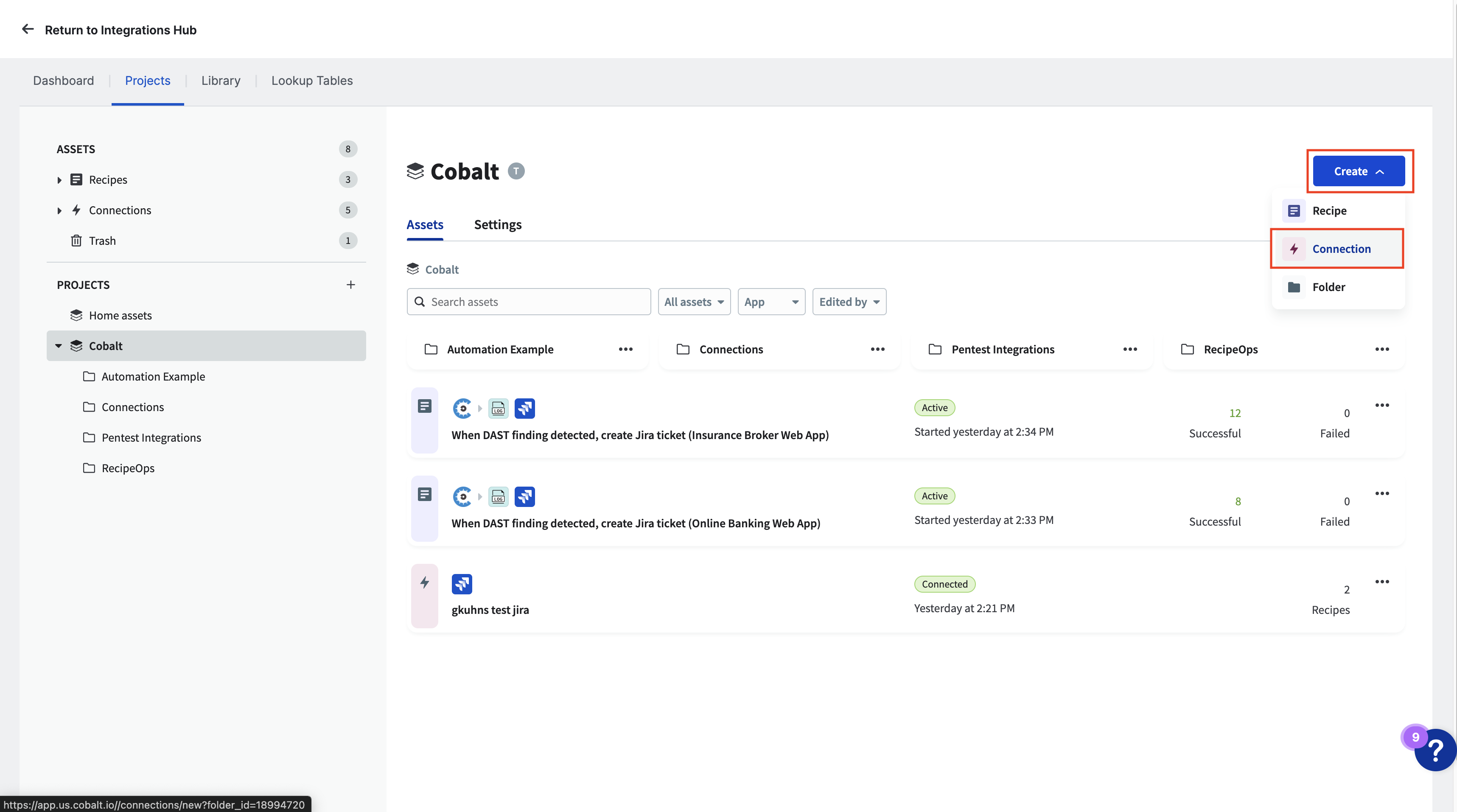
- Select the connector for the application that you want to connect to
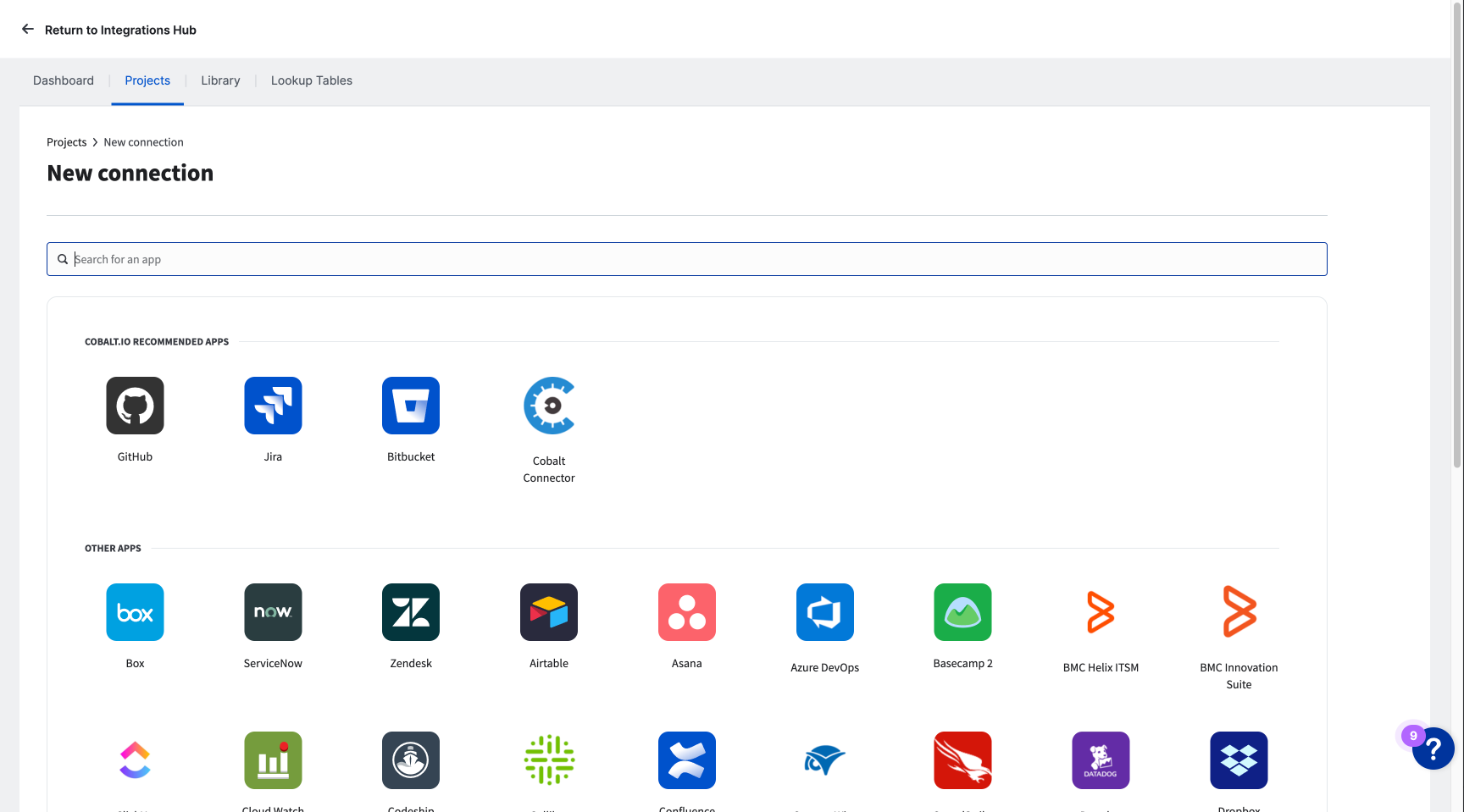
- Input the URL of the application to connect to and the authentication information
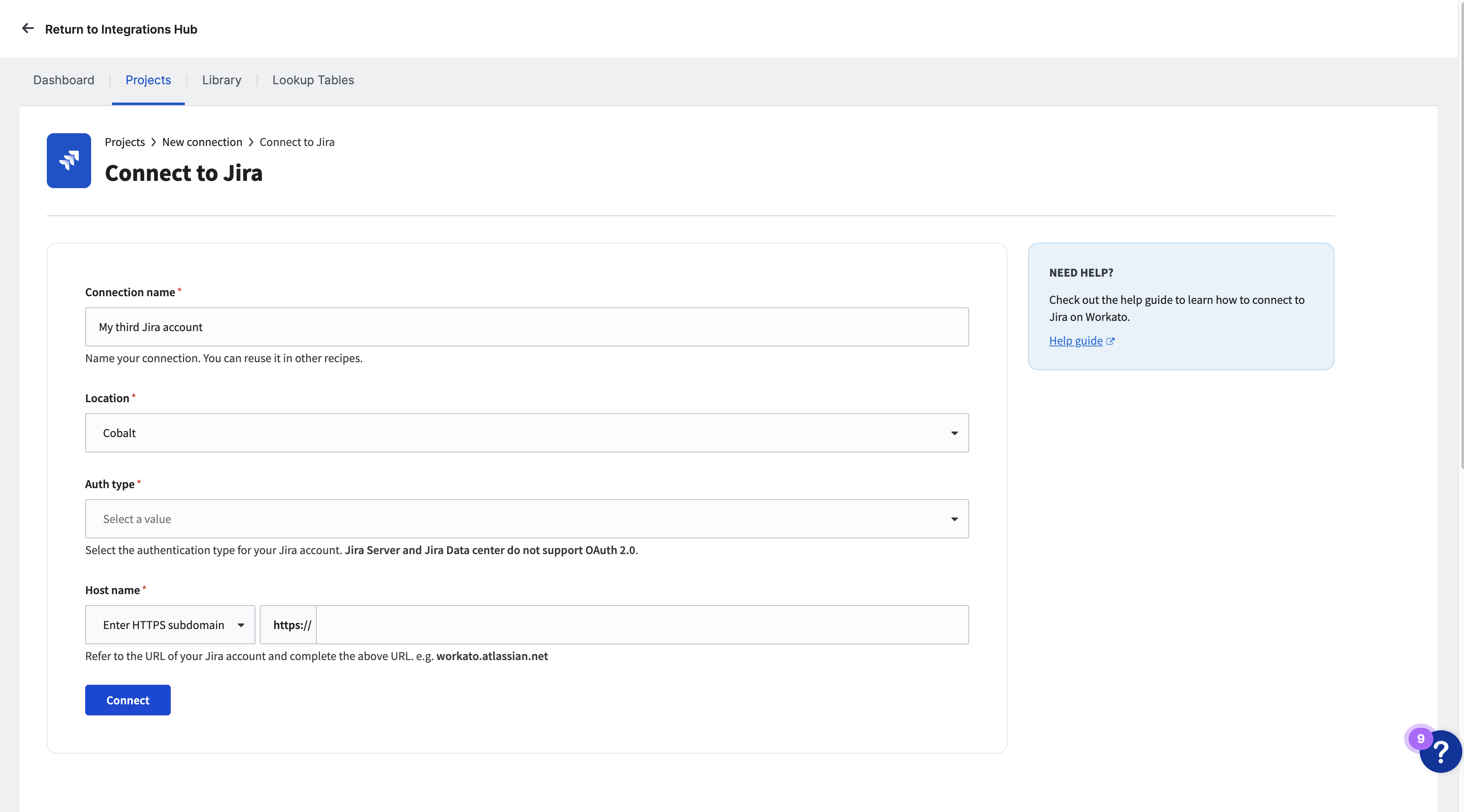
- Click connect
You can now use triggers and actions within recipes to interact with the app you have connected!
Edit a connection
- Select the connection that you would like to edit
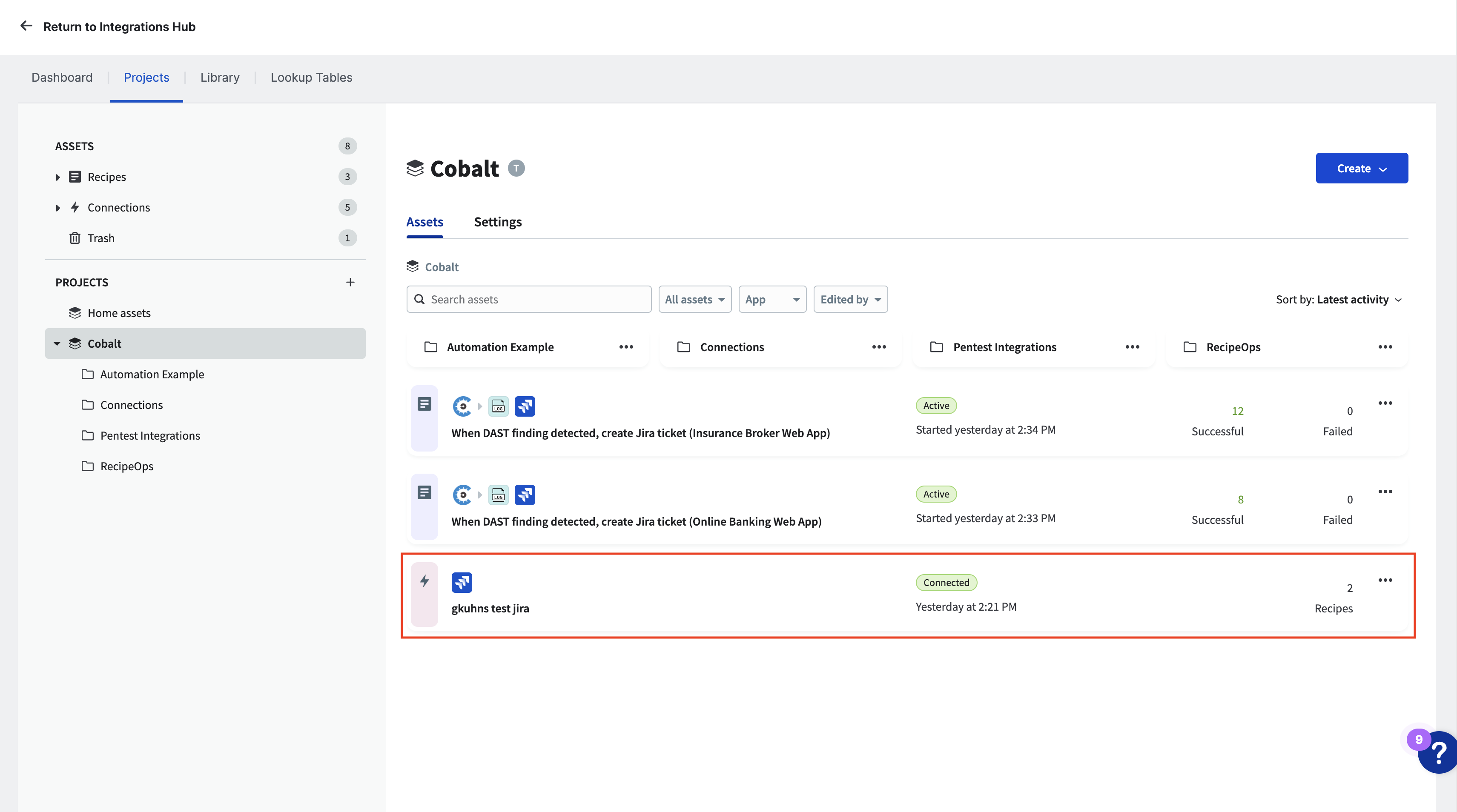
- Disconnect the connection. Recipes that are using the connection will stop working while the connection is disconnected.
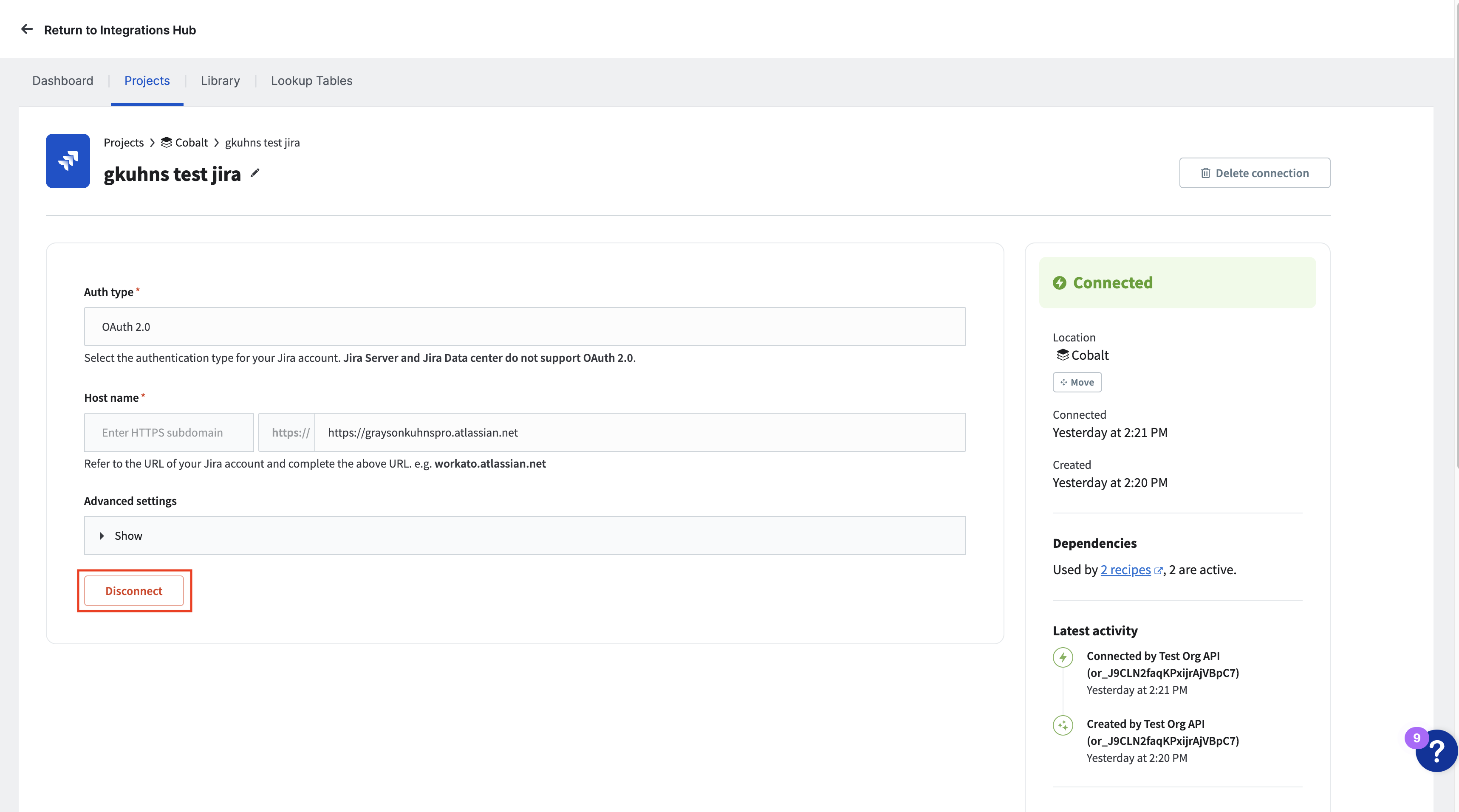
Update the connection information
Click connect
Delete a connection
Select the connection that you would like to delete
Click the Delete Connection button. Any recipes that use this connection will stop working
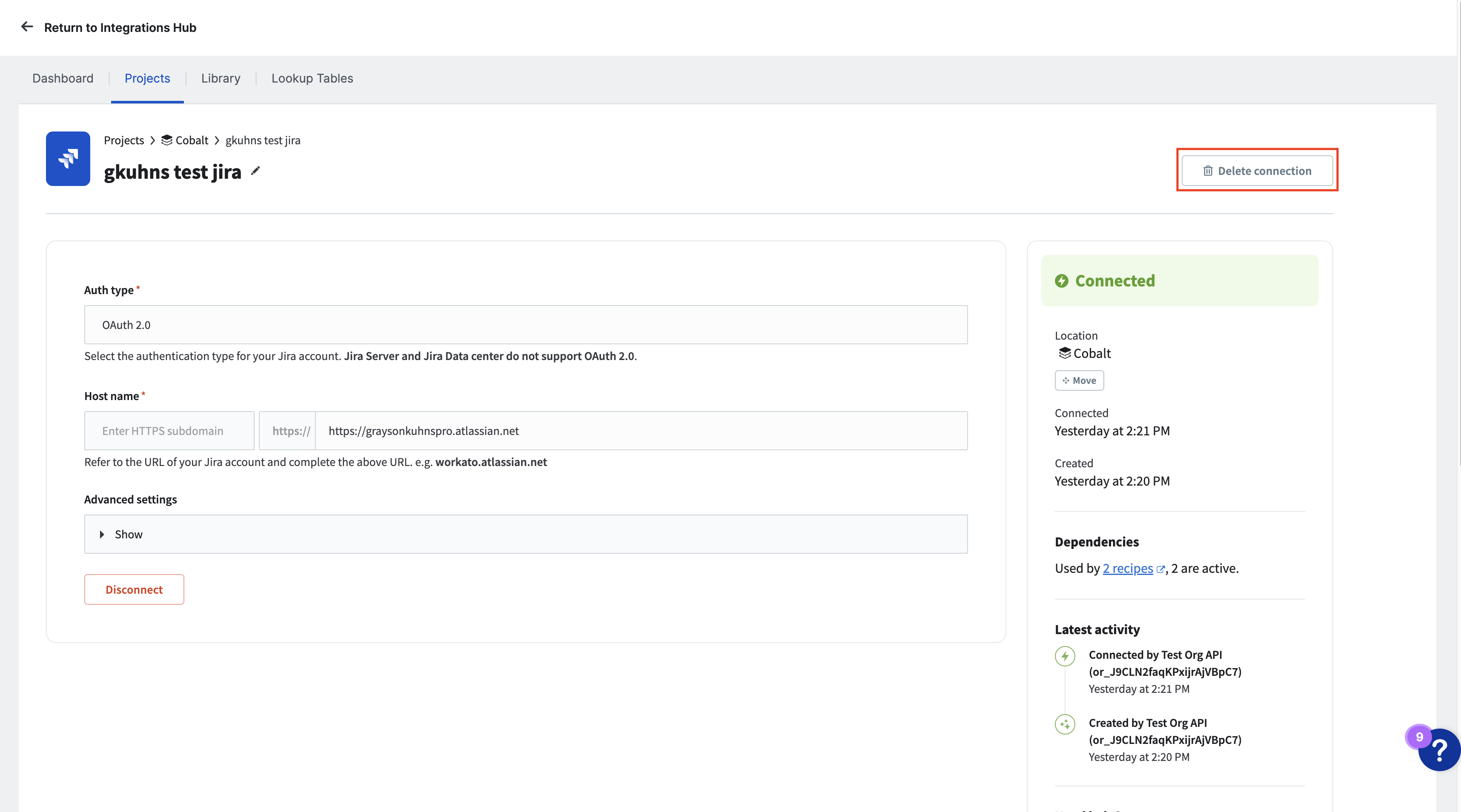
Available connectors
- Airtable
- Asana
- Azure DevOps
- Basecamp 2
- Bitbucket
- BMC Helix ITSM
- BMC Innovation Suite
- Box
- ClickUp
- Cloud Watch
- Cobalt
- Codeship
- Collibra
- Confluence
- ConnectWise
- CrowdStrike Falcon
- Datadog
- Dropbox
- Excel
- Freshservice
- GitLab
- GitHub
- Gmail
- Google BigQuery
- Google Calendar
- Google Docs
- Google Drive
- Google Sheets
- Hive
- Jira Cloud - Jira Software
- Jira Cloud - Jira Service Desk
- Kenna Security
- Looker
- Microsoft Sharepoint
- Monday
- New Relic
- OneDrive
- Outlook
- Pagerduty
- Pivotal Tracker
- Power BI
- Ruby code snippets
- ServiceNow
- Smartsheet
- Splunk
- Tableau
- ThreatMiner
- Trello
- Wrike
- Zendesk